How to Share Your Location on Google Maps
In this guide, we will walk you through the simple steps to share your location using Google Maps. Whether you want to let friends or family know where you are or facilitate a meet-up, sharing your location is a handy feature. Let’s dive right in!
Step 1: Open Google Maps
First, make sure you have the Google Maps app installed on your phone. If you don’t have it yet, you can download it for free from the App Store or Google Play Store. Once you have the app open, ensure that you are signed in with your Google account.
Step 2: Access Your Current Location
To share your location, tap on the blue dot that indicates your current location. If you don’t see the blue dot, check that your location services are enabled on your device, as this is essential for Google Maps to pinpoint your position accurately.
Step 3: Share Your Location
When you tap on the blue dot, a menu will appear at the bottom of the screen. Look for the option labeled “Share your location” and tap on it. This will bring you to a new screen where you can set the duration for which you want to share your location.
Step 4: Set Sharing Duration
You can choose to share your location for a specific amount of time—for example, one hour—or until you manually turn off the sharing feature. Select the duration that best suits your needs.
Step 5: Choose Who to Share With
Next, decide who you want to share your location with. You can either select from your contacts or generate a link to share via your preferred messaging app. After you’ve made your selection, tap on “Share.”
Step 6: Notifications and Real-Time Location
The individuals you chose will receive a notification or a link that allows them to view your location in real time. This makes it incredibly easy for friends or family to find you or keep track of your movements during a meeting.
Conclusion
And that’s it! You’ve successfully shared your location using Google Maps. This feature is ideal for staying connected and making meet-ups with others hassle-free. If you found this guide helpful, consider subscribing to our channel for more tutorials and tips. Thank you for reading!


 | Automate Docs with Templates
| Automate Docs with Templates | Automate WordPress with Make Workflows
| Automate WordPress with Make Workflows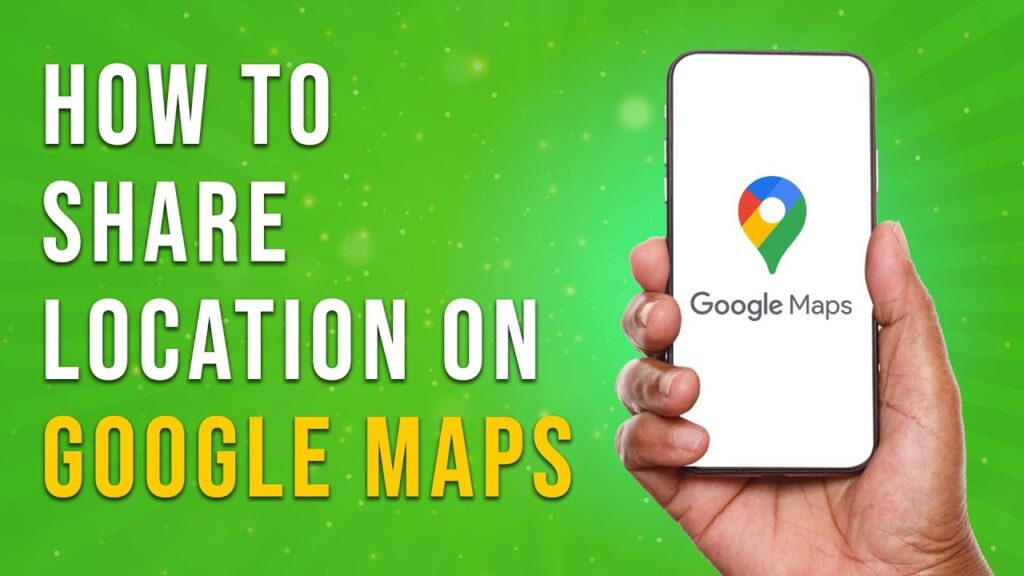

 | Earn Rewards with Temu Referrals
| Earn Rewards with Temu Referrals | Quick Guide To Copy And Share Your GitHub URL
| Quick Guide To Copy And Share Your GitHub URL