Setting Up Your Shopify Taxes
In today’s article, we will explore how to set up taxes in your Shopify store, an essential step for maintaining legal compliance, ensuring accurate financial reporting, and enhancing customer trust through transparent pricing.
Importance of Setting Up Taxes
Setting up taxes in your Shopify store is crucial for several reasons:
- Legal Compliance: Properly configured taxes ensure that you comply with tax regulations, helping you avoid penalties.
- Accurate Financial Reporting: Accurate tax setups provide a better picture of your revenue.
- Customer Satisfaction: Displaying taxes upfront builds trust with your customers by offering transparent pricing.
- Simplified Tax Management: Shopify automates tax calculations, saving time and effort.
Accessing Your Store Settings
To set up taxes in Shopify, follow these simple steps:
- Log in to your Shopify store.
- Click on the edge of your screen to access the menu.
- Select "All Stores" to ensure you’re working in the correct store.
Once you’re in the right store, navigate to the "Settings" menu found below the active category. You’ll see options such as general store information, billing, shipping, and more.
Navigating to Taxes and Duties
Under the "Shipping and Delivery" section, click on "Taxes and Duties." This is where you will configure your tax settings.
Regional Settings
To collect taxes in specific regions:
- Create a shipping zone in the regions where you want to collect tax.
- Select the region from the list to manage its tax settings.
For example, if you are in the Philippines and need to set a 12% tax rate, you can adjust the individual tax settings based on regions in the country.
If you need to reset your tax rates, click on "Reset to Default Taxes." This option will revert any changes back to the standard defaults.
Adding Tax Overrides
If you want to apply a tax override:
- Click on "Add Override".
- Select the collection you want to override.
- Click the "Add Override" button.
Setting Up Taxes for Other Regions
To set taxes in other parts of the world, such as the United States:
- Click on the desired country.
- Review the active tax services and regional settings available.
Additionally, Shopify may charge a transaction fee of 0.35% once you reach $100,000 in global sales annually.
Integrating Tax Applications
Shopify allows you to integrate apps to help manage sales tax. Currently, two applications are available: Avalara Tax Compliance and Vertex Tax Compliance. Click the install button to connect these services to your store.
Handling International Sales
If you plan to sell internationally, it’s essential to set up duties and import taxes correctly. This will help your international customers avoid unexpected fees at checkout.
Global Settings for Transparency
To maintain transparency with your customers, enable the option to include sales tax in product prices and shipping costs. By doing this, customers won’t face surprise taxes during checkout.
Other Important Tax Settings
- Charge Sales Tax on Shipping: This is calculated for Canada, the European Union, and the United States.
- Charge VAT on Digital Goods: Create a collection of digital goods that will incur VAT at checkout for European customers.
Make sure to enable these settings based on your business needs and regions.
Conclusion
Setting up taxes in Shopify is a straightforward yet essential process for your e-commerce business. By following these steps and ensuring that you configure your tax settings correctly, you can foster customer trust, achieve legal compliance, and streamline your sales processes. If you found this article helpful, consider liking and subscribing for more insights. Thank you for reading!


 | Automate Docs with Templates
| Automate Docs with Templates | Automate WordPress with Make Workflows
| Automate WordPress with Make Workflows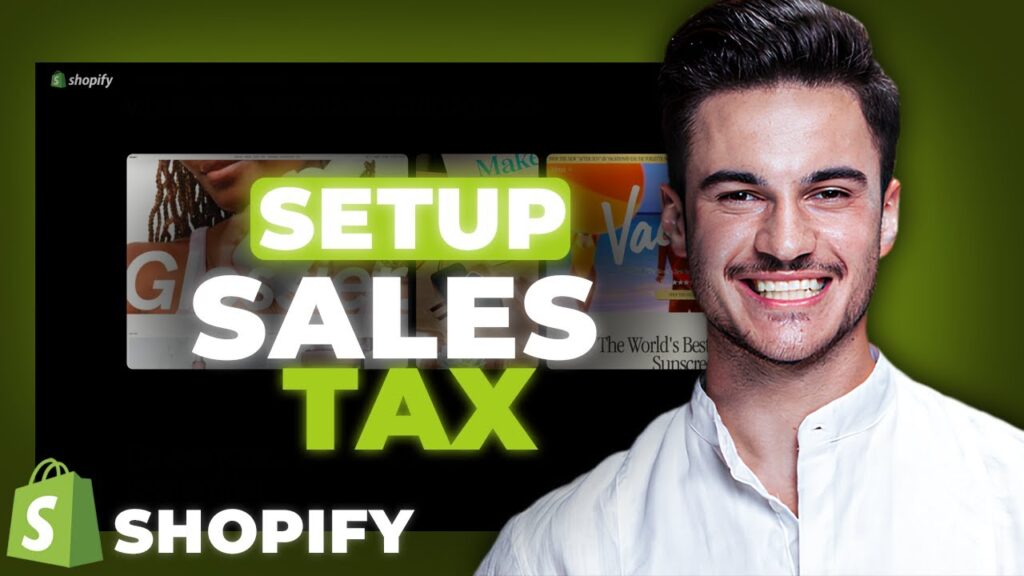
 | Step-by-Step Guide for PC Gamers
| Step-by-Step Guide for PC Gamers | Step-by-Step Tutorial to Extract & Use JSON Data
| Step-by-Step Tutorial to Extract & Use JSON Data | Quick Guide To Copy And Share Your GitHub URL
| Quick Guide To Copy And Share Your GitHub URL