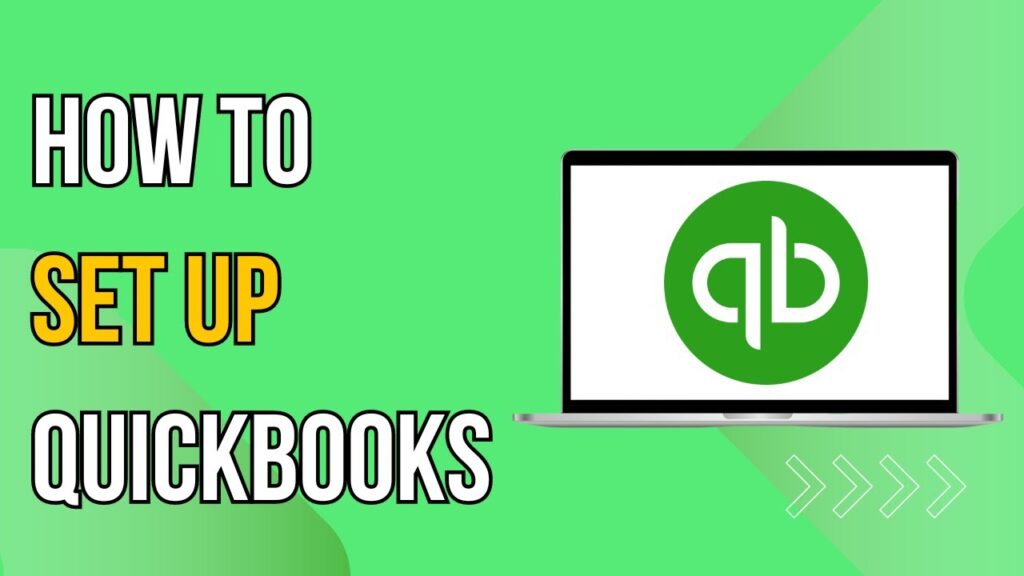Setting Up QuickBooks: A Step-by-Step Guide
In today’s guide, we will walk you through the essential steps to set up QuickBooks for your business. QuickBooks is a powerful tool that simplifies bookkeeping and financial management, allowing you to focus more on your operations and less on paperwork.
Creating Your QuickBooks Account
To get started, visit the QuickBooks website and sign up for an account. Choose the plan that best aligns with your business needs and complete the registration process. Once registered, you’ll be directed to the QuickBooks dashboard.
Entering Your Business Information
From the dashboard, click on the gear icon located in the upper right corner and select "Account and Settings." Here, you will fill in your business information, including your business name, address, and contact details. Ensure that all information is accurate, as it will be used in your invoices and reports.
Connecting Your Bank Account
Linking your bank account to QuickBooks will enable the software to automatically import your transactions, saving you time on manual data entry. To do this, navigate to "Transactions" in the left-hand menu, then click on "Bank Transactions." Next, hit the "Connect Account" button, select your bank from the options, and follow the prompts to log in and connect your account. QuickBooks will begin importing your transactions right away.
Customizing Your Invoices
Maintaining a professional image is crucial, and customizing your invoices is a great way to achieve this. Return to the dashboard and go to the "Sales" tab. Click on "Invoices" and here, you can customize your invoice template. Add your logo, include customer details and product/service information, and set up default payment terms and messages to streamline your billing process.
Setting Up Your Products and Services
To efficiently track your sales and expenses, you need to set up your products and services. In the left-hand menu, navigate to "Sales" and then click on "Products and Services." Click the "New" button to add a product or service. You’ll need to enter the name, description, price, and account type for each item. This organization will help you keep track of your business transactions effectively.
Managing Your Expenses
To have a clear understanding of your financial health, it’s essential to manage your expenses. Go to the "Expenses" tab in the left menu. Here, you can add and categorize your expenses, attach receipts, and set up recurring expenses. This feature provides a comprehensive view of where your money is going, helping you make informed financial decisions.
Generating Financial Reports
One of the most powerful features of QuickBooks is its robust reporting capabilities. In the left-hand menu, click on "Reports." Here, you can generate various financial reports, including profit and loss statements, balance sheets, and cash flow statements. These reports are vital for understanding your business’s financial performance and guiding your decision-making.
Conclusion
That’s it! You’ve successfully set up QuickBooks for your business. If you found this guide helpful, please consider liking our content and subscribing to our channel for more insightful tutorials. Thank you for reading!

 | Which Mobile Banking App Is Better for Freelancers?
| Which Mobile Banking App Is Better for Freelancers?