Setting Up Ocean Payment on Shopify
Welcome back! Today, we’re diving into a quick guide on how to set up Ocean Payment on your Shopify store. Let’s get started!
Step 1: Access Your Shopify Admin Panel
First, head over to your Shopify admin panel and log into your account. You’ll find the settings section in the bottom left corner of the dashboard.
Step 2: Navigate to Payments
Once you’re in the settings, click on the "Payments" option. This is where you’ll manage your payment gateways.
Step 3: Add a Payment Method
In the Payments section, look for the "Add Payment Method" button and click on it. You will see an option to "Search by Provider." Use the search bar to type in "Ocean Payment."
Step 4: Select Ocean Payment
When Ocean Payment appears in the search results, click on it. Here, you’ll also notice the transaction fees that Ocean Payment will charge on each transaction.
Step 5: Install Ocean Payment
To proceed, click on Ocean Payment once more. Then simply click on the "Install" button to add Ocean Payment to your Shopify store. You will be prompted to install the Ocean Payment app.
Step 6: Connect Your Ocean Payment Account
After clicking the install button below the app, you will be redirected to the Ocean Payment website. Here, you will enter your Ocean Payment account ID to connect it with your Shopify store.
Step 7: Provide Your Account Details
On the Ocean Payment website, scroll down to find the "Setting Your Information" section. Here, you will provide your Ocean Account details to establish the connection.
Note for New Users
If you don’t have an Ocean Payment account yet, there’s an option to sign up. Click on the "Sign Up" button to provide your information and create your Ocean Payment account.
Step 8: Finalizing the Setup
Once your account is connected to Shopify, you will be able to receive your Shopify payments directly into your Ocean Payment account.
Conclusion
And there you have it! You’ve successfully set up Ocean Payment on your Shopify store. If you found this guide helpful, don’t forget to subscribe to our channel for more tutorials. Thank you for watching!

 | Faster, Stronger Whole Home WiFi!
| Faster, Stronger Whole Home WiFi!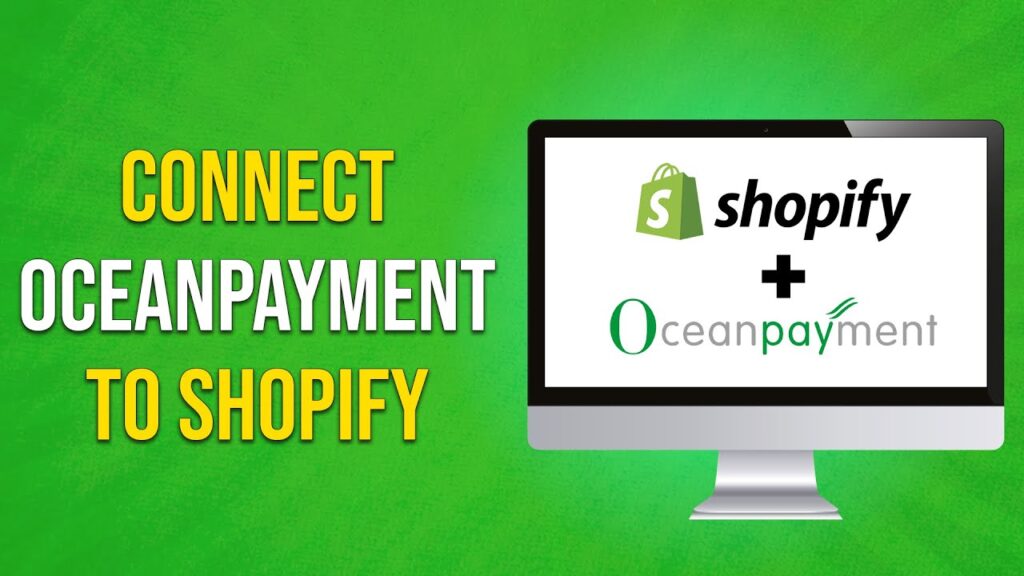
 | Quick Troubleshooting & Reset Guide!
| Quick Troubleshooting & Reset Guide! | Shopify Domain Needs Connection or Update?
| Shopify Domain Needs Connection or Update?