How to Share Your Canva Design via Messenger
Sharing your creative designs from Canva has never been easier! In this guide, we’ll walk you through the steps to send your Canva file through Messenger. Whether you’re sharing your latest project with friends, family, or colleagues, following these simple steps will ensure your design reaches its destination seamlessly. Let’s dive into the process.
Step 1: Open Canva and Select Your Design
First, open the Canva application on your device. Browse through your designs and select the one you want to share. Make sure your design is finalized and ready for sharing before proceeding to the next step.
Step 2: Access the Share Options
Once your design is ready for sharing, direct your attention to the top right corner of the screen. Here, you’ll find the Share button. Click on it to reveal a drop-down menu with several sharing options.
Step 3: Choose the Share Link Option
From the drop-down menu, select the Share Link option. This will provide you with a link that you can send to others. It’s a straightforward way to share your work without needing to download files.
Step 4: Copy the Link
After selecting the Share Link option, look for the Copy Link button. Click on this, and the link to your design will be copied to your clipboard, making it easy to paste it into your desired application.
Step 5: Open Messenger
Next, navigate to your Messenger app. You can either start a new conversation or select an existing chat where you would like to share your Canva design.
Step 6: Paste and Send
In the messenger text box, paste the link you copied from Canva. Once you have it in the text box, simply hit the Send button. Your Canva design is now shared and ready for the recipient to view!
Conclusion
And that’s it! Sharing your Canva designs via Messenger is a quick and efficient process. If you found this guide helpful, consider liking our content and subscribing to our channel for more helpful tips and tutorials. Thank you for reading, and happy designing!

 | Easy Integration Guide!
| Easy Integration Guide! | Step-by-Step Guide for Beginners
| Step-by-Step Guide for Beginners | Easy Setup Guide!
| Easy Setup Guide!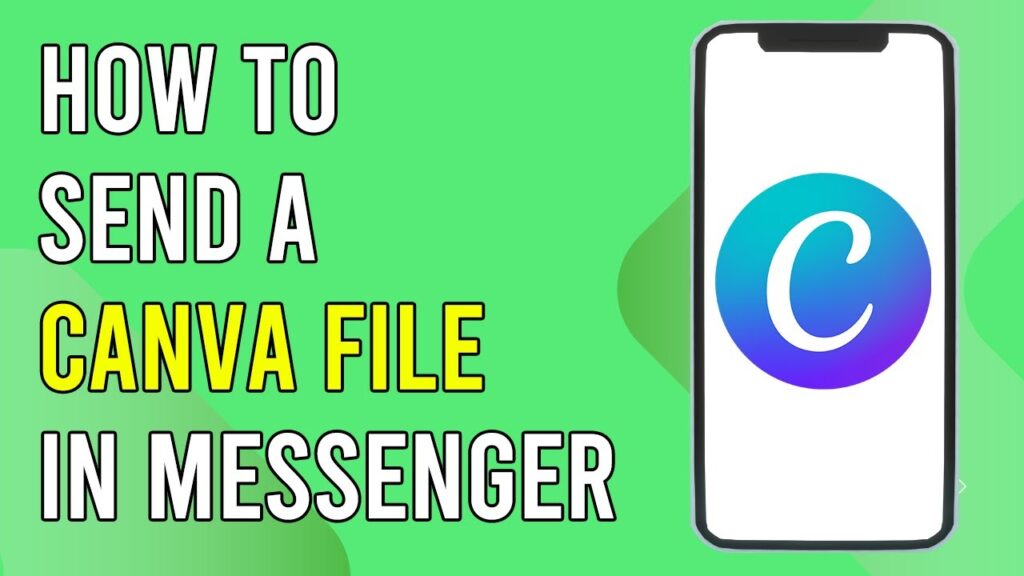
 | Beginner’s Guide to Crypto Leverage Trading
| Beginner’s Guide to Crypto Leverage Trading | Complete Beginner’s Guide to Ad Setup
| Complete Beginner’s Guide to Ad Setup | Which One Should You Use for Facebook Ads?
| Which One Should You Use for Facebook Ads?