How to View Your Previous Discord Servers
Hello everyone, and welcome back! In today’s guide, I’m excited to show you a simple way to see the previous Discord servers you’ve joined. Let’s dive right in!
Step 1: Open the Discord App
To start, open the Discord app on your device. This guide is applicable across various platforms, so whether you’re using a smartphone or a desktop, the steps are quite similar.
Step 2: Access Your Profile
Once you’ve logged in, navigate to your profile by tapping on the profile icon located at the bottom right corner of your screen. This will take you to your account settings.
Step 3: Open Settings
In your profile section, you’ll notice a gear icon at the top of the screen. Tap on this icon to open the settings menu where you can adjust various aspects of your account.
Step 4: Navigate to Privacy and Safety
On the settings page, look for the option labeled “Privacy and Safety.” Tap on it to explore the privacy settings associated with your account.
Step 5: Request Your Data
Scroll down to the end of the Privacy and Safety settings until you find the option labeled “Request all of my data.” Tap on it to proceed. A popup screen will appear, prompting you to submit your data request.
Step 6: Submit Your Data Request
To officially submit your request, tap on “Request my data.” After you complete this step, Discord will process your request.
Step 7: Check Your Email
Once your request is submitted, Discord will send an email to the address you registered with. This email will contain data from the last 30 days of your Discord account, including information about the previous servers you’ve joined.
Conclusion
And that’s it! You’ve successfully requested your data and can now see the Discord servers you were a part of in the past. If you found this guide helpful, please consider liking this post and subscribing to our channel for more informative videos. Thank you for reading!


 | How to Save on Everyday Essentials
| How to Save on Everyday Essentials
 | Which Retailer Is Cheaper for Everyday Shopping?
| Which Retailer Is Cheaper for Everyday Shopping?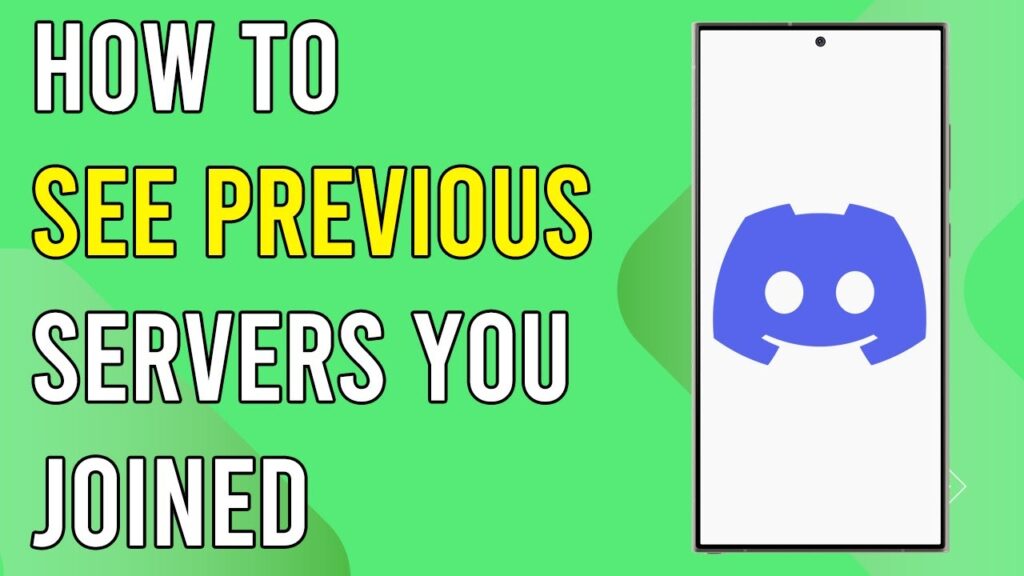
 | Maximize Engagement & ROI!
| Maximize Engagement & ROI! | Full Setup Guide for Online Stores!
| Full Setup Guide for Online Stores! | Easy WiFi Range Extender Guide
| Easy WiFi Range Extender Guide | Faster, Stronger Whole Home WiFi!
| Faster, Stronger Whole Home WiFi!