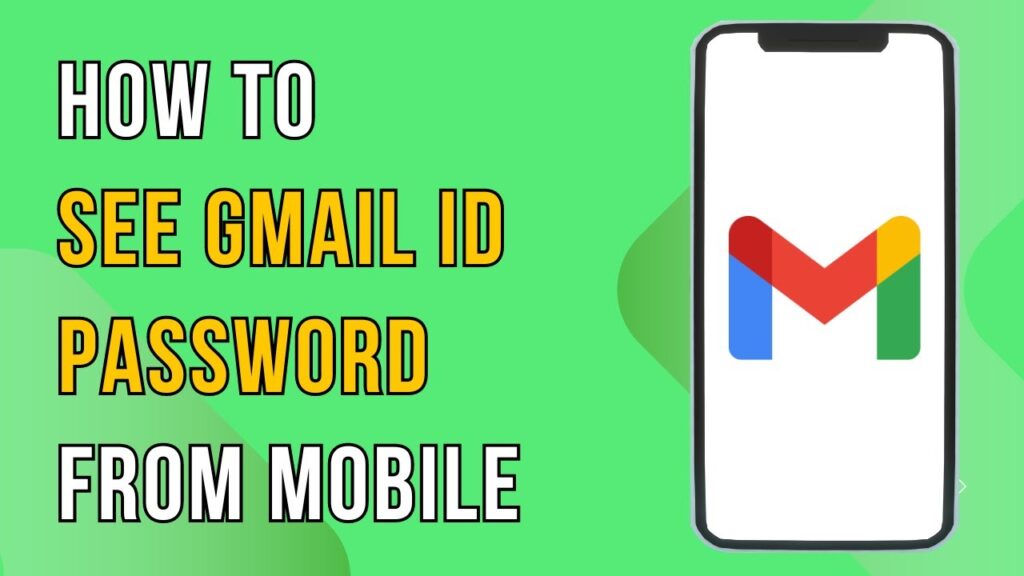How to Retrieve Your Gmail Password on Mobile Devices
In this guide, we will walk you through the steps to view your Gmail password directly from your mobile device. This can be particularly useful if you’ve forgotten your password or need to manage your account settings.
Step 1: Unlock Your Mobile Device
Begin by unlocking your smartphone and locating the Settings app.
Step 2: Access the Google Section
Scroll down until you find the Google section and tap on it. This option is typically located among the settings for various accounts, privacy, and security.
Step 3: Manage Your Google Account
Next, tap on Manage your Google Account. This will take you to a new screen where you can control various aspects of your Google account.
Step 4: Navigate to the Security Tab
Once in your Google account settings, swipe left or tap on the Security tab. Here you’ll find various security options related to your account, including the Signing in to Google section.
Step 5: Access Password Manager
Under the Signing in to Google section, look for the option labeled Password Manager and tap on it. This will bring up a list of all the passwords you’ve saved to your Google account.
Step 6: Locate Your Gmail Password
In the Password Manager, look for entries labeled Gmail or Google. Tap on the relevant entry to view your saved password.
Step 7: Authenticate Your Identity
To ensure your security, you will be prompted to authenticate using your device’s security method. This could be through a fingerprint scan, facial recognition, or a PIN code.
Conclusion
Once authenticated, your Gmail password will be visible to you. It’s as simple as that!
If you found this tutorial helpful, consider giving it a thumbs up and subscribing to our channel for more tech tips and tricks. Thank you for reading, and we’ll see you in the next guide!