How to See and Remove Draft Messages in Messenger
If you’ve ever used Messenger, you might have found yourself typing a message and leaving it as a draft. Luckily, viewing and deleting these draft messages is straightforward. Follow this guide to learn how to manage your drafts effectively.
Opening the Messenger App
To get started, open the Messenger app on your smartphone or tablet. Once you’re in, you’ll be greeted by your list of chats, where you can see the names of your contacts along with a preview of your most recent conversations.
Identifying Draft Messages
In your chat list, keep an eye out for any conversations that display the word "Draft" in blue text next to the person’s name. This label indicates that you have a draft message saved in that specific conversation.
Viewing the Draft Message
Once you spot the conversation with the draft label, simply tap on it. The draft message will automatically appear in the chat box at the bottom of your screen.
Sending or Deleting the Draft
At this point, you have two choices:
-
Send the Message: If you’ve decided that you want to send the message after all, feel free to edit it as needed. Once you’re satisfied, just hit the send button.
- Remove the Draft: If you prefer to discard the draft, tap the delete button. This will remove the message from your drafts and free up the space in your conversation.
Important Note on Draft Storage
It’s essential to remember that Messenger can only store one draft at a time. If you start a new draft message in a different conversation, the previous draft will be overwritten and lost. This limitation means it’s crucial to manage your drafts wisely.
Conclusion
That’s all there is to finding and removing draft messages in Messenger! If you found this article helpful, consider liking and subscribing for more tech tutorials. Thank you for reading!


 | Automate Docs with Templates
| Automate Docs with Templates | Automate WordPress with Make Workflows
| Automate WordPress with Make Workflows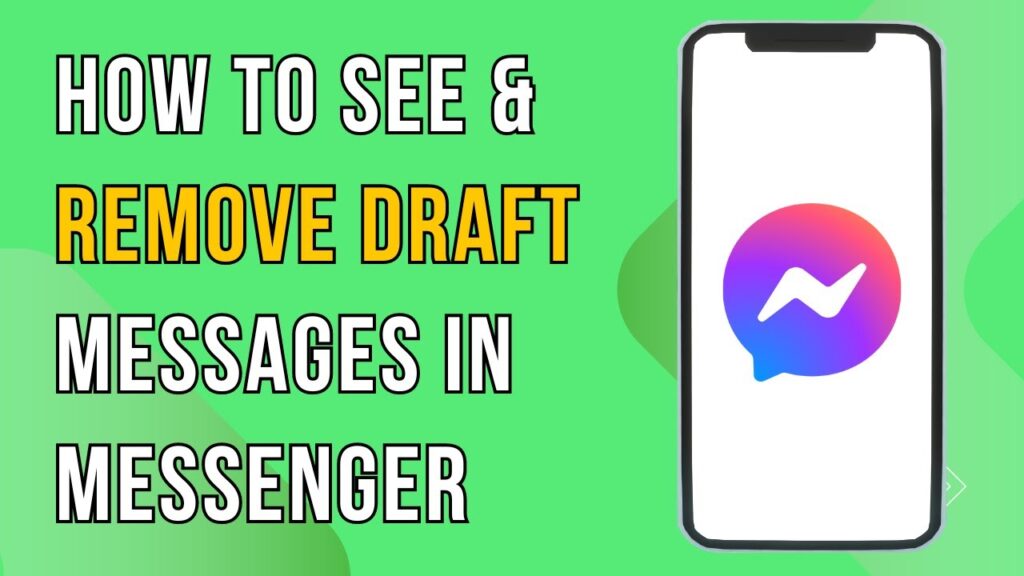

 | Best Ways To Find Real Discounts That Work
| Best Ways To Find Real Discounts That Work
 | Guide To Boost Signal And Eliminate Dead Zones
| Guide To Boost Signal And Eliminate Dead Zones