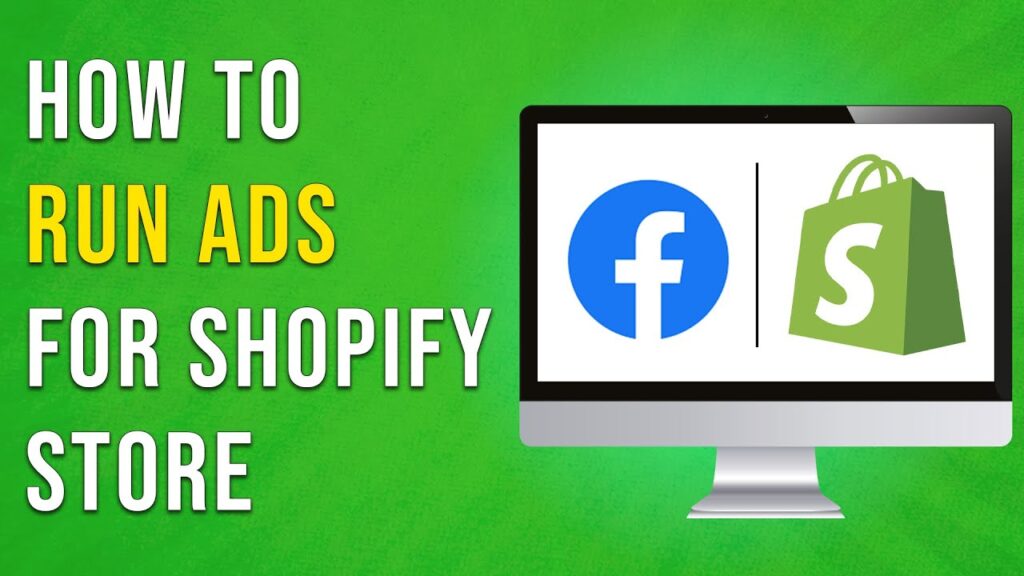How to Run Ads for Your Shopify Store
Welcome to our tutorial on running ads for your Shopify store! In this guide, we will walk you through the process step by step, from accessing your Shopify admin panel to creating your first ad. Let’s dive right in!
Accessing Your Shopify Admin Panel
To get started, log in to your Shopify admin panel. Once you’re logged in, navigate to the bottom left corner and click on the Settings option.
Navigating to Apps and Sales Channels
Next, in the settings menu, find and click on Apps and Sales Channels. Here, you’ll see all the third-party apps and integrations connected to your Shopify store.
Connecting Facebook and Instagram Sales Channel
Locate the Facebook and Instagram sales channel in the list. This integration allows you to connect your Facebook account and Meta Pixel to your Shopify store.
If you don’t see this app, you can easily add it by visiting the Shopify App Store. Click on the Shopify App Store button and type "Facebook and Instagram" into the search bar. From the results, select the Facebook and Instagram app and click Install to add it to your Shopify store.
Connecting Your Facebook Account
After installation, head over to the Facebook and Instagram settings in your Shopify panel. Here, you’ll need to connect your Facebook account that has an associated ad account.
In the business portfolio section, you’ll see all the ad accounts linked to your Facebook account. Simply click on the Connect button next to the desired ad account.
Data Sharing Settings
Next, navigate to the Share Data Settings. This section is crucial as it controls how data is shared between your Shopify store and Facebook. Choosing the right data sharing level is vital for maximizing the effectiveness of your ads.
Facebook offers three data sharing levels: Standard, Enhanced, and Maximum. Each level shares a different amount of customer data, which influences your ad targeting capabilities. Select the level that aligns with your privacy preferences and advertising goals.
Selecting Your Meta Pixel
Now, it’s time to select the Meta Pixel you want to connect. If you already have a Meta Pixel created, simply choose it from the list. If you’re new to Meta Pixel, you can create a new one in this section. After selecting your data sharing level and pixel, click Confirm to save your settings.
Creating Your First Ad
Once your Facebook Pixel is set up, check the box to agree to the terms and conditions, then click the Submit for Review button. This process may take a little time but will set up your sales channel on Shopify.
When the process is complete, click on the Create Ad button. A new window will open, redirecting you to Facebook Business Manager.
Setting Up Your Campaign
In Facebook Business Manager, start by creating a campaign. Click on the green Create button. This step tells Facebook your ad objectives—are you looking to drive brand awareness, increase website traffic, or enhance post engagement?
Setting Up Your Ad Sets
Next, you’ll set up your ad sets. An ad set is essentially a group of ads that share the same budget, schedule, and targeting options. Creating multiple ad sets within a campaign allows you to test different audiences or creative approaches.
Choosing Your Ad Format
Now it’s time to set up your actual ads. Choose the format that best suits your goals and the products you’re advertising. Here are some popular ad formats:
-
Single Image Ads: Great for quick promotions or showcasing a single product. They’re versatile and simple, featuring one image with descriptive text.
-
Carousel Ads: Ideal for displaying multiple products or showcasing the features of a single product in more detail. This format allows users to swipe through a series of images or videos.
-
Video Ads: Perfect for grabbing attention and telling a story. These ads can showcase your product or service in action or evoke emotions in viewers.
- Collection Ads: A powerful tool for e-commerce businesses, allowing you to display product catalogs in a grid format. This format makes it easy for users to browse and discover multiple products within your ad.
Publishing Your Ad
Once you’ve provided all the necessary details about your Facebook ad, click on the Publish button at the bottom. Facebook will review your ad, and once approved, you can run it on their platform.
Conclusion
And there you have it! You are now equipped to run ads for your Shopify store. If you found this guide helpful, don’t forget to subscribe to our channel for more tutorials. Thank you for watching!

 | Maximize Engagement & ROI!
| Maximize Engagement & ROI! | Step-by-Step Guide for High-Converting Ads!
| Step-by-Step Guide for High-Converting Ads! | Complete Setup Guide for Online Stores!
| Complete Setup Guide for Online Stores!