How to Reverse a Video in CapCut on PC
In today’s tutorial, we will guide you step-by-step on how to reverse a video using CapCut on your PC. Whether you’re looking to create a fun effect for your content or just want to experiment with video editing, this guide will help you achieve that. Let’s dive right in!
Step 1: Open CapCut
First, start by launching CapCut on your PC. Once the software is open, you’ll be greeted with the main interface.
Step 2: Create a New Project
Next, click on the "New Project" button to initiate a new editing session. This will allow you to import the video you want to work with.
Step 3: Import Your Video
In the new project window, click on the "Import" button. Browse through your computer files and select the desired video that you wish to reverse. Once selected, click "Open" to import it into CapCut.
Step 4: Add the Video to the Timeline
After the video is imported, you need to drag it into the timeline at the bottom of the screen. This is where you’ll perform all your editing actions.
Step 5: Select the Video
Click on the video clip in the timeline to select it. If you only want to reverse a specific portion of the video, use the playhead to mark the start and end points of the segment you wish to reverse. After marking the points, split the clip to isolate that section.
Step 6: Reverse the Video
Locate the reverse button, which looks like a circular arrow. Click on this button, and after a short processing time, your selected video segment will be reversed.
Step 7: Play and Adjust the Video
Now that your video has been reversed, play it back to see the effects. You can further adjust the speed, add various effects, or combine it with other edits to enhance your creativity.
Step 8: Export Your Video
Once you’re satisfied with your edits, click on the "Export" button. Choose your desired resolution and format for the final video.
Conclusion
Congratulations! You have successfully learned how to reverse a video in CapCut on your PC. If you found this tutorial helpful, don’t forget to subscribe to our channel for more useful tips and tricks. Thank you for watching!


 | Automate Docs with Templates
| Automate Docs with Templates | Automate WordPress with Make Workflows
| Automate WordPress with Make Workflows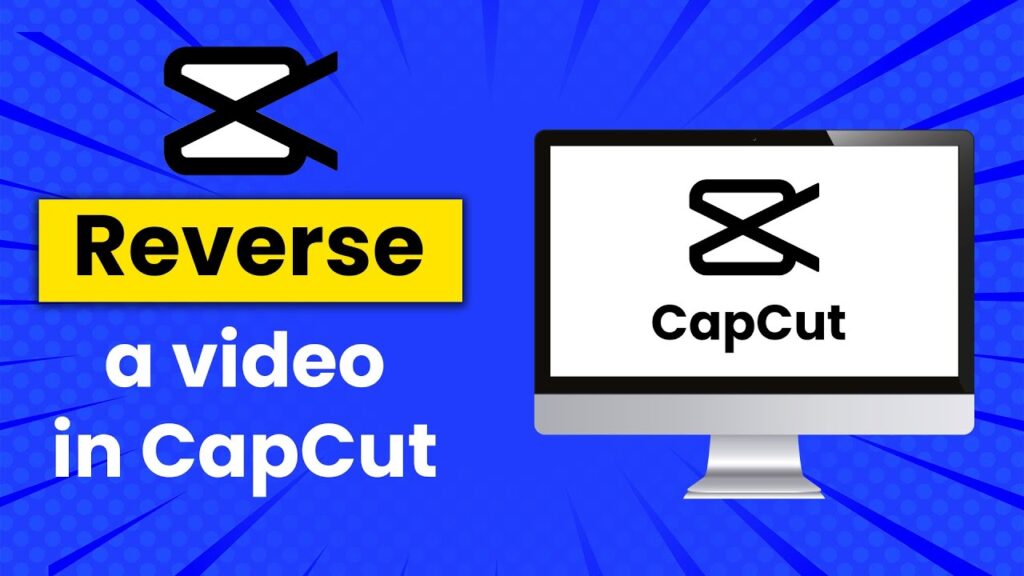
 | Step-by-Step Guide for PC Gamers
| Step-by-Step Guide for PC Gamers
 | Real-Time Automation with Slack Webhooks
| Real-Time Automation with Slack Webhooks | Quick Guide To Copy And Share Your GitHub URL
| Quick Guide To Copy And Share Your GitHub URL