Removing "Powered by Shopify" from Your Online Store
Having your own branding on your Shopify store is crucial for creating a professional and cohesive experience for your customers. In this tutorial, we will walk you through the steps to remove the "Powered by Shopify" text from your store’s footer. Let’s dive in!
Step 1: Log into Your Shopify Admin Panel
Begin by logging into your Shopify admin panel. This is where you will manage your store’s settings and customizations.
Step 2: Navigate to Themes
Once you’re logged in, navigate to the "Online Store" section in the left sidebar. From there, click on "Themes." This will take you to the theme settings for your store.
Step 3: Edit Your Theme
In the themes section, locate the theme you want to edit. Click on the three dots (⋮) next to the selected theme. From the dropdown menu, select "Edit Default Theme Content." This will open the theme editor.
Step 4: Search for "Powered by"
In the theme editor, you’ll find a search bar. Type "Powered" into the search bar. This will filter the options and make it easier to find the relevant fields.
Step 5: Remove the Text
Look for the field labeled "Powered by Shopify." Click on this field, and then simply press the space bar once. This action will remove the pre-filled text, leaving the field blank.
Step 6: Save Your Changes
Don’t forget to click the "Save" button to ensure that your changes are applied to your store.
Step 7: Preview Your Store
To check your work, hover over the "Online Store" section and click on the eye icon (
Conclusion
By following these steps, you can easily remove the "Powered by Shopify" text and enhance the branding of your online store. If you found this tutorial helpful, don’t forget to subscribe to our channel for more helpful videos. Thank you for watching!


 | Automate Docs with Templates
| Automate Docs with Templates | Automate WordPress with Make Workflows
| Automate WordPress with Make Workflows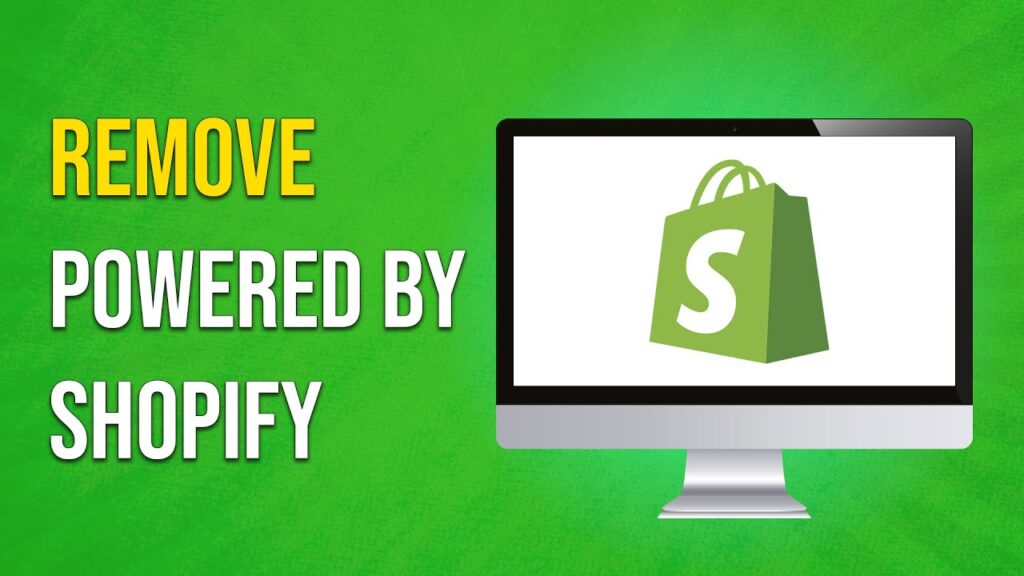
 | Step-by-Step Guide for PC Gamers
| Step-by-Step Guide for PC Gamers
 | Easy Fix for Promo Code Issues
| Easy Fix for Promo Code Issues | Quick Guide To Copy And Share Your GitHub URL
| Quick Guide To Copy And Share Your GitHub URL