How to Remove PayPal from Shopify
In this article, we will guide you through the steps to remove PayPal from your Shopify store. Follow these instructions for a seamless process.
Step 1: Log In to Your Shopify Admin Dashboard
To begin, log in to your Shopify admin dashboard. This is where you will manage all aspects of your store.
Step 2: Navigate to the Online Store
Once logged in, look at the left sidebar. Click on "Online Store" to access the relevant settings.
Step 3: Select Themes
In the Online Store section, select the "Themes" option. This will show you the themes currently installed on your store.
Step 4: Edit Code of Installed Theme
Next, find the installed theme and click on the three dots button next to it. From the drop-down menu, choose "Edit Code." This action will take you to the code editor for your theme.
Step 5: Search for the Cart File
Inside the code editor, locate the filter bar at the top left corner. Type "cart" in the filter field to help you find the specific files associated with your shopping cart.
Step 6: Edit the Code
From the filter results, select the relevant file that appears. Press Control + F on your keyboard to open the find field, and type "additional."
In the search results, you will find a <div> section related to additional payment options in the theme code.
Step 7: Remove the PayPal Section
Select the <div> section pertaining to additional payments and press the delete key on your keyboard. Make sure to remove only the specific code related to PayPal.
Step 8: Save Your Changes
After making the necessary changes, click on the "Save" button located in the top left corner of the code editor. This will save your modifications.
Conclusion
That’s it! By following these steps, you can successfully remove PayPal from your Shopify store. If you found this article helpful, we encourage you to check back for more tutorials and guides on managing your Shopify store effectively. Thank you for reading!

 | Meta Business Suite Step-by-Step Tutorial
| Meta Business Suite Step-by-Step Tutorial | Easy Payment Setup Guide!
| Easy Payment Setup Guide! | Easy Wireless Setup Guide!
| Easy Wireless Setup Guide!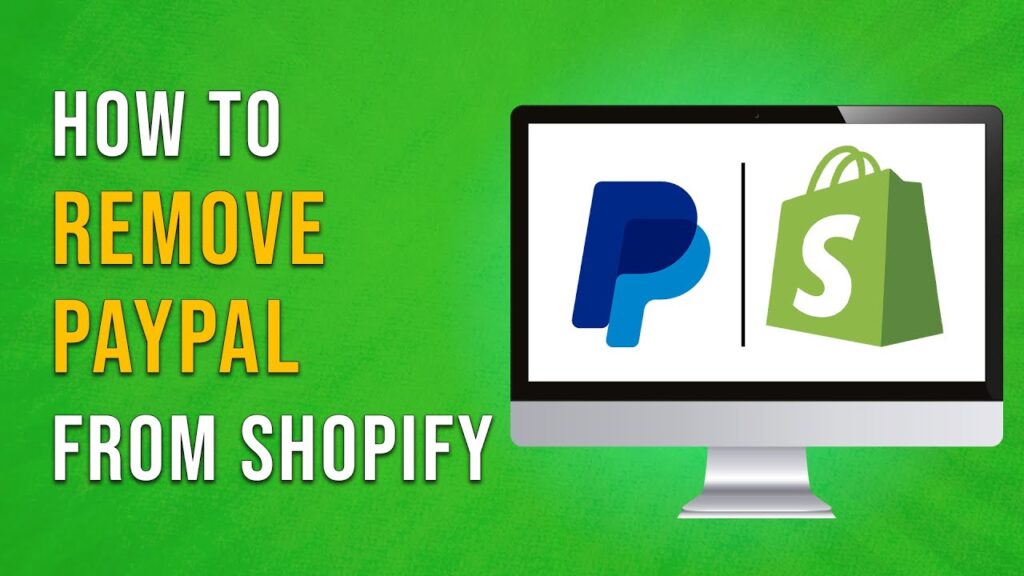
 | Easy Setup Guide!
| Easy Setup Guide!