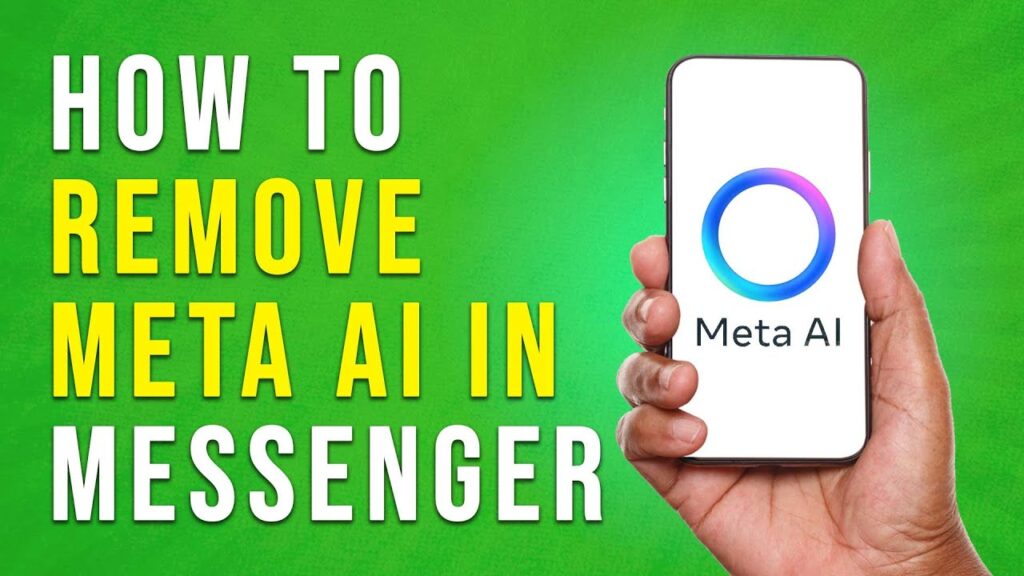How to Delete Meta AI from Messenger
In this tutorial, we will guide you through the process of deleting Meta AI from the Messenger app. If you prefer the older version of the Messenger experience, follow these steps to switch back.
Step 1: Access App Info
Begin by locating the Messenger app on your device. Press and hold the app icon until a menu appears. From this menu, select the App Info option.
Step 2: Navigate to Storage and Cache
In the App Info section, you will see several options. Look for Storage and Cache and tap on it. This section allows you to manage the app’s data.
Step 3: Clear Cache and Storage
Within the Storage and Cache menu, you will find two options: Clear Cache and Clear Storage. Start by tapping Clear Cache to remove temporary files. After that, proceed to tap on Clear Storage.
Step 4: Confirm the Process
Once you select Clear Storage, a confirmation prompt will appear. Tap on OK to confirm that you want to delete the stored data.
Step 5: Reopen Messenger
Now that you have cleared the cache and storage, go back to your device’s home screen and open the Messenger app. You will be required to log into your Messenger account again.
Result
Congratulations! You have successfully switched back to the older version of your Messenger app. You can now enjoy the interface without Meta AI features.
If you found this article helpful, consider subscribing to our channel for more tutorials. Thank you for reading!

 | Step-by-Step Guide for Bank, Card & Crypto Transfer
| Step-by-Step Guide for Bank, Card & Crypto Transfer
 |How To Set Up Ultraxtend WiFi Extender Easily
|How To Set Up Ultraxtend WiFi Extender Easily