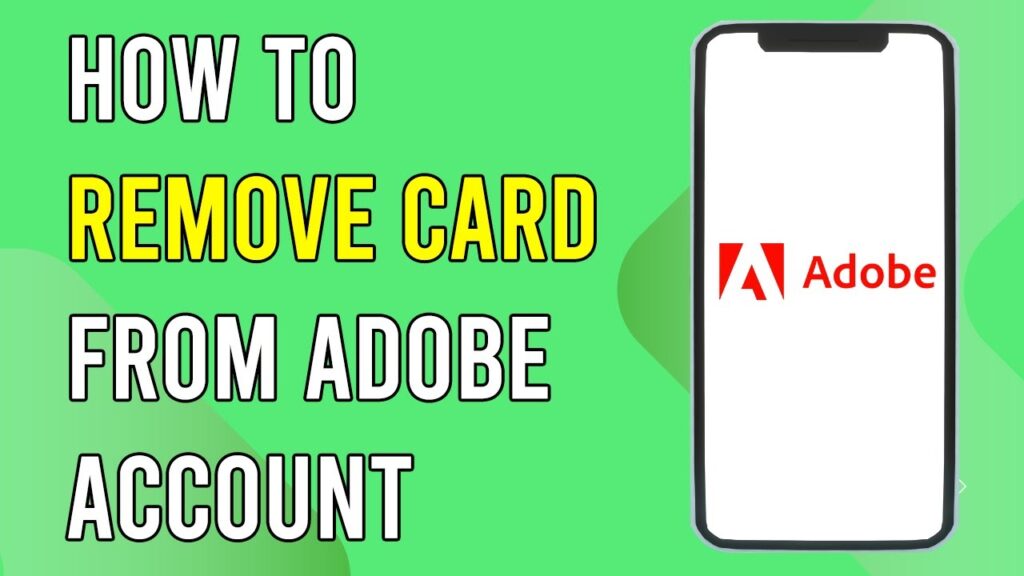How to Remove a Card from Your Adobe Account
In this tutorial, we will guide you on how to remove a card from your Adobe account. Unfortunately, Adobe does not currently offer a way for users to directly delete their card information through account settings. However, there are still a couple of effective solutions you can use.
Step 1: Log into Your Adobe Account
To start, log into your Adobe account using your credentials. Once you are successfully signed in, proceed to the next step.
Step 2: Access Your Account Settings
Click on your profile picture located in the top right corner of the page. This will direct you to your account options.
Step 3: Manage Your Billing Information
From the account menu, select the option to manage your account. In this section, look for the "Edit Billing and Payment" button.
Step 4: Add a New Payment Method
Here, you will have the option to add a new payment method. You can choose to add another credit card or link a PayPal account. Setting up a new payment method is crucial to proceed with removing your old card.
Step 5: Set Your New Payment Method as Default
Once your new payment method is successfully added, you can select it as your default billing method. This is an essential step before you can remove the old card.
Step 6: Remove Your Old Credit Card
After you have set the new payment option as your billing method, you can now proceed to remove the old credit card from your account. While there is currently no self-service option for this action, following the steps above will help you manage your payment methods effectively.
Conclusion
While it may seem a bit complicated, these steps should assist you in successfully removing your card information from your Adobe account. If you found this guide helpful, consider sharing it with others who might benefit.
Don’t forget to check back for more tips and tricks on managing your Adobe account effectively!


 | Which Retailer Is Cheaper for Everyday Shopping?
| Which Retailer Is Cheaper for Everyday Shopping?