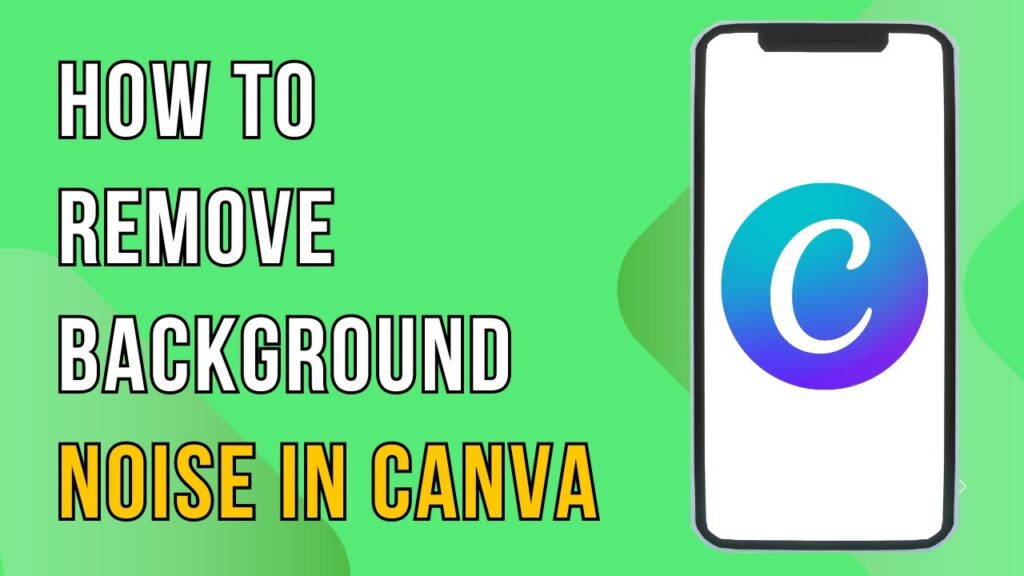Removing Background Noise in Canva
In today’s digital landscape, clear audio is essential for producing professional videos. If your video features a voiceover and you want to minimize background noise effectively, Canva’s capabilities can help you achieve outstanding results. Let’s explore how to eliminate background noise using Canva’s Enhance Voice feature.
Getting Started with Canva
First, open Canva and start a new design project. You can either select from a variety of video templates or create a custom design from scratch based on your needs. Once you’ve set up your project, the next step is to upload your video file.
Uploading Your Video
To upload your video, click the upload button located in the left sidebar. Then, select the “Upload Files” button and choose the video file from your computer. Once uploaded, your video will appear on your editing canvas, making it ready for editing.
Enhancing Your Audio
With your video uploaded and selected, look for the audio tab in the editing toolbar. Here, you’ll find a toggle switch for the "Enhance Voice" feature. Simply turn it on, and Canva will begin the process of reducing background noise while keeping your voice clear and audible.
Final Touches
By utilizing the Enhance Voice feature, you can significantly improve the audio quality of your video, creating a more professional sound that engages your audience.
Conclusion
Thanks to these simple techniques within Canva, removing background noise and enhancing your audio quality is a straightforward process. With just a few clicks, you can transform your videos into polished, professional productions. Happy editing!