How to Remove and Add Backgrounds to Videos on CapCut for PC
In this guide, we will walk you through the process of removing and adding backgrounds to videos using CapCut on your PC. Follow these simple steps to enhance your video content.
Opening CapCut
Start by launching CapCut on your PC. Once the application is open, click on the "New Project" option to begin.
Importing Your Video
Select the "Import" button to choose the desired video from your computer from which you wish to remove the background. Once your video is imported, drag it onto the timeline for editing.
Selecting the Video in the Timeline
Once your video is on the timeline, select it. On the right-hand side, you will see a properties panel with various options to adjust your video.
Removing the Background
To remove the background, click on the "Cutout" option in the properties panel. You will find two choices: Chroma Key and Auto Cutout.
-
Chroma Key: If you aim to remove a specific color (like a green screen), select this option. You’ll need to choose the color you want to eliminate from your video.
- Auto Cutout: If you wish to remove the background from a character seamlessly, opt for the Auto Cutout feature. After selecting this option, check the box to activate it. The video will process for a brief moment, and you will see that the background has been successfully removed.
Adding a New Background
Now, let’s move on to adding a new background to your video. To do this, click on the "Import" button in the media library and choose the background video from your computer. After selecting it, click the "Open" button to import the background.
Once the background video is imported, drag it onto the timeline. Ensure that your background video is placed under the character video track. It’s important to arrange your character video in the upper track and the background video in the first track.
Finalizing Your Video
You have now successfully removed the background from your video and added a new one using CapCut.
Conclusion
If you found this guide helpful, please consider liking, sharing, and subscribing to our channel for more tutorials. Thank you for watching!


 | Automate Docs with Templates
| Automate Docs with Templates | Automate WordPress with Make Workflows
| Automate WordPress with Make Workflows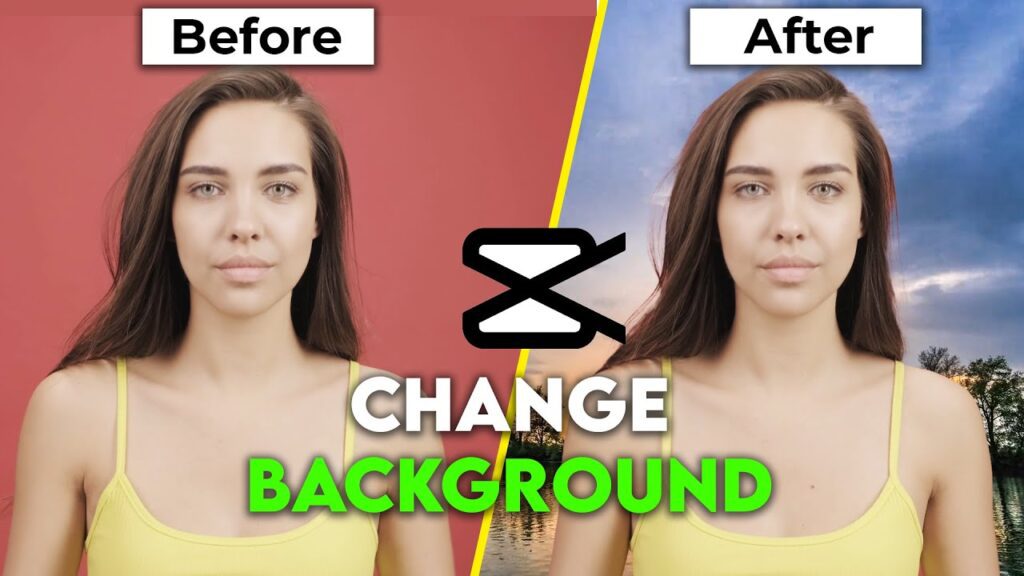
 | Step-by-Step Guide for PC Gamers
| Step-by-Step Guide for PC Gamers | Step-by-Step Tutorial to Extract & Use JSON Data
| Step-by-Step Tutorial to Extract & Use JSON Data