How to Remove the Add to Cart Button in Shopify
In this tutorial, we will walk you through the steps to remove the Add to Cart button from your Shopify store. Whether you’re looking to simplify your product pages or lead customers through a different purchasing process, you can easily make this change without needing to edit any code.
Access Your Shopify Admin Panel
First, log into your Shopify admin panel. This is where you’ll manage all aspects of your online store.
Navigate to Themes
Once you’re in the admin panel, locate the “Online Store” section on the left-hand menu. Click on it, and then select “Themes.” This will allow you to access your current theme and its settings.
Customize Your Theme
Find the theme you would like to edit and click on the “Customize” button. This will open the theme customizer, where you can make changes to the look and feel of your online store.
Focus on Product Pages
In the top menu of the theme customizer, select “Product pages.” This section is specifically focused on the settings for your product pages, where you can control various elements such as the Add to Cart button’s appearance.
Adjust the Settings
Click on the product pages section to expand its options. Here, you’ll find several settings that you can use to customize how your product pages are displayed.
Hide the Add to Cart Button
Look for an option called “Show Dynamic checkout button.” This setting determines whether the Add to Cart button is visible on your product pages. To hide the button, simply uncheck the box next to “Show Dynamic checkout button.”
Once you uncheck this box, the Add to Cart button will no longer be displayed on your product pages.
Save Your Changes
After you have completed these steps, hit the “Save” button to apply your changes. This will make your alterations live on your online store.
Conclusion
And there you have it! With these simple steps, you can remove the Add to Cart button in Shopify. If you found this tutorial helpful, don’t forget to subscribe to our channel for more informative guides and tutorials. Thank you for reading!

 | Complete Beginner’s Guide to Ad Setup
| Complete Beginner’s Guide to Ad Setup | Stripe Payment Gateway Setup for Your Business!
| Stripe Payment Gateway Setup for Your Business!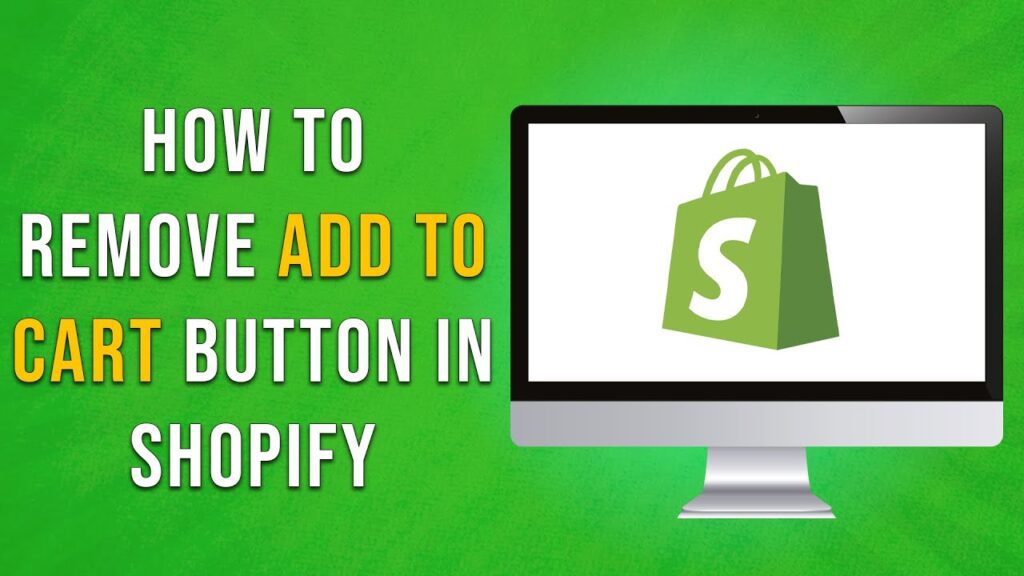
 | Facebook Ad Tips for Higher ROI!
| Facebook Ad Tips for Higher ROI! | Step-by-Step Guide to Reset Your Starlink!
| Step-by-Step Guide to Reset Your Starlink!