How to Recover Deleted Messages in Telegram on iPhone
If you’ve accidentally deleted messages in Telegram on your iPhone, don’t worry! In this tutorial, we’ll walk you through the steps to recover your deleted messages using iCloud backups. Let’s dive right in!
Check Your iCloud Backup Settings
The first step to recover your deleted messages is to ensure your iCloud backup settings are properly configured. Here’s how to do this:
- Open the Settings App: Start by tapping on the Settings app on your iPhone.
- Access Your Apple ID: At the top of the Settings menu, tap on your name to display your Apple ID and iCloud settings.
- Select iCloud: From here, tap on iCloud to view a list of features and apps that back up to iCloud.
- Find iCloud Backup: Look for the iCloud Backup option and make sure it’s turned on.
- Check for Telegram: In the list of apps that back up to iCloud, see if Telegram is included.
- Last Backup Date: More importantly, check the date and time of your last backup. Ideally, you want this to be before you deleted the Telegram messages you’re trying to recover.
If Telegram is not listed or the last backup was created a long time ago, this recovery method unfortunately won’t work for you.
Back Up Your Data
Before proceeding with any major changes, it’s crucial to back up any other information you don’t want to lose. The next steps will erase everything on your phone, so be sure to complete this step first.
Erase All Content and Settings
To proceed with restoring your messages, follow these steps to erase your iPhone:
- Navigate to Settings: In the Settings app, scroll down and select General.
- Reset Your iPhone: Tap on ‘Transfer or Reset iPhone’ and then choose ‘Erase All Content and Settings’.
- Confirm Erasure: This will take your iPhone back to factory settings.
Restore from iCloud Backup
After your phone has been reset, you will go through the setup process as if it were a new device. Here’s how to restore from the backup:
- Select Restore Option: During the setup, you’ll be presented with options to restore your iPhone. Choose the ‘Restore from iCloud Backup’ option.
- Choose the Relevant Backup: Sign in to your Apple ID, and select the relevant backup that includes your Telegram messages.
Conclusion
Once you’ve restored from the backup, you should find your deleted Telegram messages back on your device. Remember to regularly check your backup settings to avoid losing important data in the future.
If you found this guide helpful, don’t forget to like and subscribe for more tech tutorials. Thanks for watching!


 | Automate Docs with Templates
| Automate Docs with Templates | Automate WordPress with Make Workflows
| Automate WordPress with Make Workflows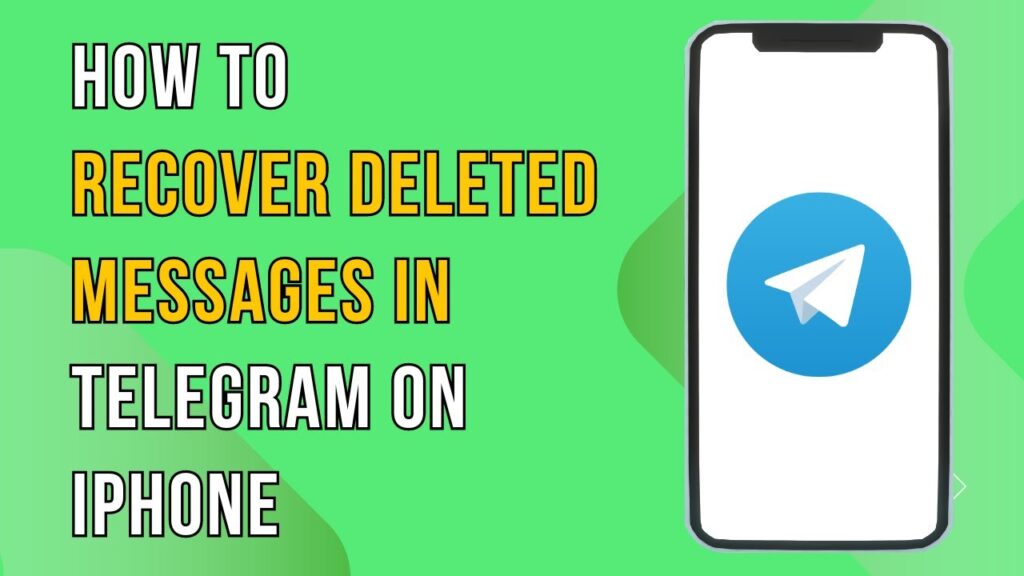
 | Step-by-Step Tutorial to Extract & Use JSON Data
| Step-by-Step Tutorial to Extract & Use JSON Data

 | Easy Installation
| Easy Installation | Troubleshooting & Repair Guide (2025)
| Troubleshooting & Repair Guide (2025)