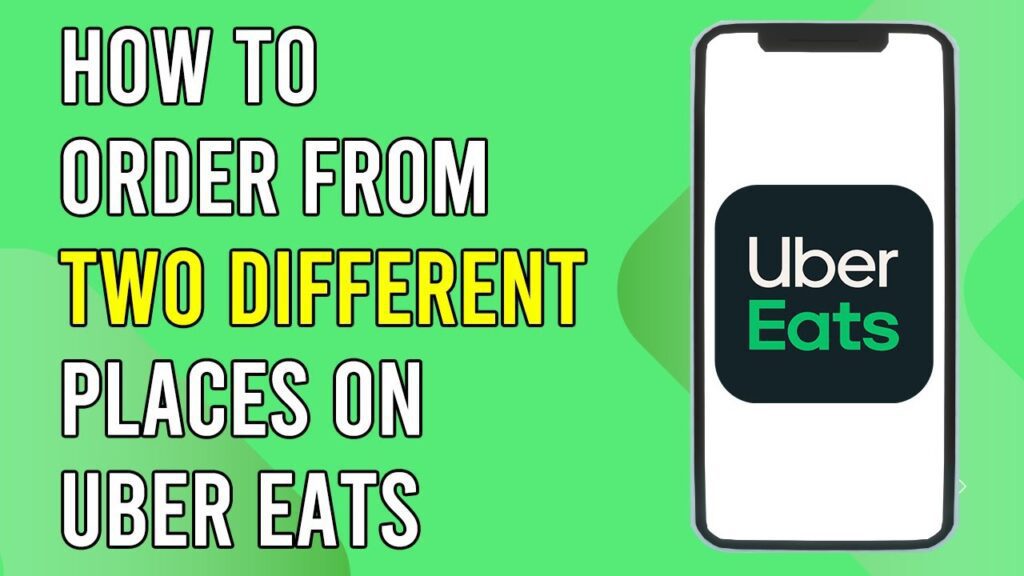How to Order from Multiple Restaurants on Uber Eats
Are you curious about how to order from two different restaurants on Uber Eats? You’re in the right place! Follow these straightforward steps to enjoy dishes from multiple eateries in one go.
Step 1: Open the Uber Eats App
Start by opening the Uber Eats app on your smartphone. Ensure that you are logged into your account to have a seamless experience.
Step 2: Search for the First Restaurant
In the app, search for the first restaurant from which you’d like to order. Take your time browsing through their menu to explore the options available.
Step 3: Select Your Items
Once you find an item you’d like to order, simply tap on it to view the details. When you’re satisfied with your selection, add the item to your cart by tapping on the "Add to Cart" button located at the bottom of the screen.
Step 4: Add More Items if Desired
If you have more items in mind from the first restaurant, feel free to continue adding them to your cart until you’re satisfied with your selections.
Step 5: Return to Main Screen
After adding all your desired items from the first restaurant, do not proceed to checkout just yet. Instead, hit the back button to return to the main screen.
Step 6: Search for the Second Restaurant
Now, it’s time to search for the second restaurant. Browse through their menu to find items you’d like to order.
Step 7: Add Items from the Second Restaurant to Your Cart
Select your desired items from the second restaurant and add them to your cart, just as you did with the first restaurant.
Step 8: Go to Your Cart
Once you’ve selected items from both restaurants, navigate to the cart section by tapping on the "View Cart" button.
Step 9: Review Your Order
Uber Eats makes it easy to order from multiple places at once. Review your order carefully to ensure that everything is correct.
Step 10: Proceed to Checkout
Once you’re confident that your order is accurate, you can proceed to the checkout. Follow the prompts to complete your order.
Conclusion
And that’s it! You now have the knowledge to order from multiple restaurants on Uber Eats all in one go. If you found this guide helpful, don’t forget to like and subscribe for more insightful tutorials! Thank you for reading!


 | Easy Step-by-Step Guide
| Easy Step-by-Step Guide