How to Move Rows and Columns in Google Sheets
In this tutorial, we will guide you on how to move lines in Google Sheets, providing you with two easy methods to rearrange your data. Let’s dive right in!
Open Your Google Sheets
First, launch your Google Sheets application. Open the specific spreadsheet you want to work on by double-clicking the spreadsheet file name. This will allow you to begin editing your document.
Identify the Row or Column to Relocate
Next, you’ll need to identify which row or column you want to relocate. Rows are numbered along the left side of your sheet, while columns are lettered across the top. To select the row or column, simply click on its header.
- For rows, click the row number on the far left.
- For columns, click the column letter at the top.
Move Rows or Columns by Dragging
Once you have selected the desired row or column, hover your cursor over the border of the selected area. As you do this, your cursor will change to a hand icon, indicating that you can drag and move the selection.
- Click and hold the border of the selected row or column.
- Begin dragging it to the new location.
- As you drag, a highlighted line will appear, visually representing where the row or column will be positioned.
- Once you have the highlighted line in the desired position, release the mouse button. Your row or column will now be moved to its new location within the spreadsheet.
Move Rows or Columns via the Menu
There’s also another method you can use to move rows or columns:
- Select the row or column you want to move.
- Go to the top menu and click on "Edit."
- A submenu will appear; choose "Move."
- Then, select the direction you want to move the row (up or down) or the column (left or right).
And that’s it! You’ve successfully relocated your rows or columns in Google Sheets.
Conclusion
We hope you found this guide helpful. If you would like to see more tutorials like this one, don’t forget to subscribe to our channel. Thanks for watching!

 | Easy Payment Setup for Your Wix Store!
| Easy Payment Setup for Your Wix Store! | Complete Beginner’s Guide to Ad Setup
| Complete Beginner’s Guide to Ad Setup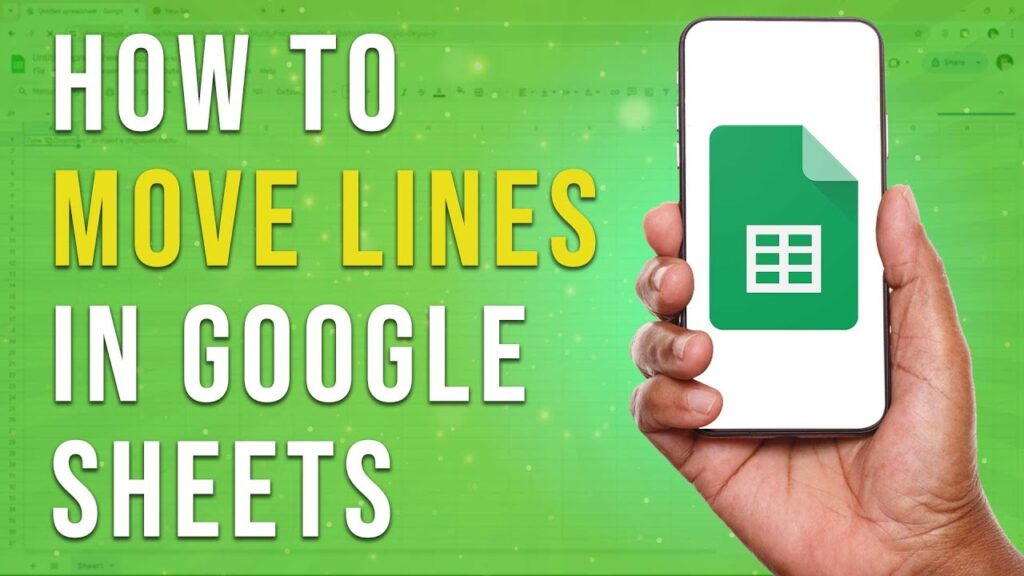
 | Troubleshooting & Easy Fixes!
| Troubleshooting & Easy Fixes! | Quick Troubleshooting & Reset Guide!
| Quick Troubleshooting & Reset Guide!