How to Create a Travel Map in Google Maps
Are you looking to organize your travel plans visually? Google Maps offers a simple and effective way to create travel maps that can help you keep track of your adventures. In this guide, we will walk you through the process step-by-step.
Getting Started
-
Open Google Maps
Launch the Google Maps app on your smartphone or visit the website on your web browser. -
Access the Menu
Tap the menu button, which is represented by three horizontal lines in the top left corner of the screen. - Select Saved and Create Map
From the menu, select ‘Saved’ and then choose ‘Maps.’ To begin creating your map, click on the ‘Create Map’ option.
Adding Locations to Your Map
-
Search for Locations
In the search bar at the top, type the name of any city, landmark, or specific point of interest. This is a quick and user-friendly method to find what you’re looking for. -
Add to Your Map
Once the location appears, click ‘Add to Map.’ This action will pin the location to your newly created map. - Repeat as Needed
Continue searching for and adding as many locations as you’d like. Google Maps allows you to easily locate and add different spots with just a click.
Saving Your Map
Once you’ve marked all the locations you want to include, simply click the ‘Save’ button. Now your travel map is ready for use!
Conclusion
By following these steps, you’ve successfully created a travel map using Google Maps. This handy tool can help streamline your travel planning and ensure you don’t miss out on any key spots during your journey.
If you found this guide helpful, consider subscribing to our channel for more tutorials. Thank you for reading!

 | Easy Payment Setup Guide!
| Easy Payment Setup Guide! | Easy Wireless Setup Guide!
| Easy Wireless Setup Guide! | Easy Setup Guide!
| Easy Setup Guide!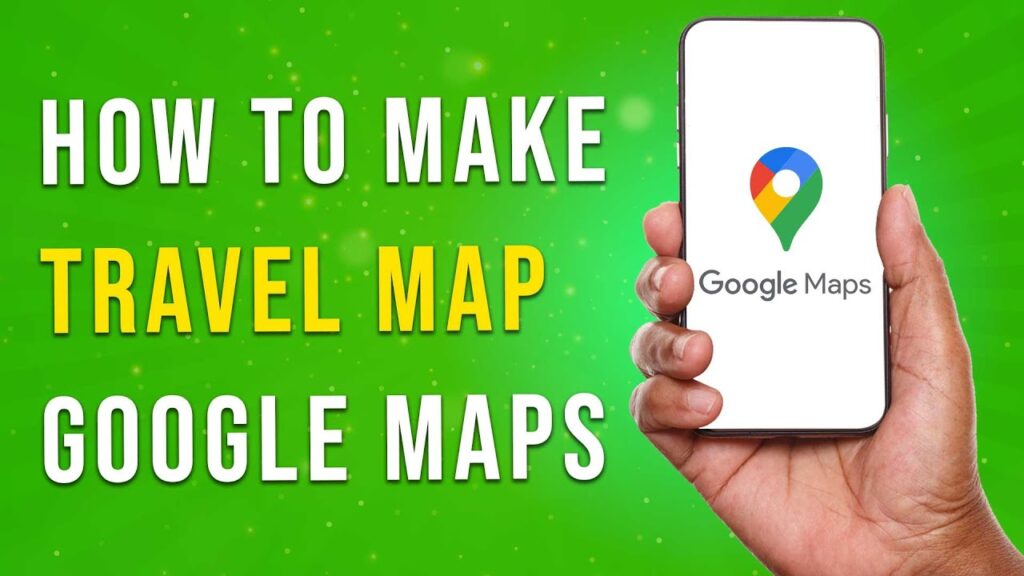
 | Fix Your TP Link Issues!
| Fix Your TP Link Issues! | Quick Troubleshooting Guide!
| Quick Troubleshooting Guide! | Troubleshooting & Easy Fixes!
| Troubleshooting & Easy Fixes!