How to Make a Google Drive: A Step-by-Step Guide
In this tutorial, we’ll guide you on how to set up Google Drive on your computer, so let’s dive right in!
Downloading and Installing the Google Drive Desktop App
To get started, you’ll need to download and install the Google Drive desktop app. Follow these simple steps:
-
Visit the Google Drive Website
Head over to www.google.com/drive/download and navigate to the download section. -
Choose Your Operating System
You’ll find clear options for both Windows and Mac users. Simply click on the appropriate download button for your operating system. - Run the Installer
Once the download is complete, run the installer and follow the onscreen instructions. The setup process will guide you through associating the app with your Google account and choosing your preferred sync settings.
Logging In and Setting Up Sync Preferences
During the setup, you’ll be prompted to log in with your Google account. This step connects the app to your online drive storage, creating a bridge between your computer’s files and the cloud.
One of the best features of Google Drive is that you control how files are synced between your device and the cloud storage. This means you can optimize your storage usage based on your specific needs.
Exploring the Google Drive App
Now that you’re all set up, let’s explore what the app offers:
-
User-Friendly Interface
The interface is familiar and resembles your computer’s file explorer, making navigation easy. You’ll find all your Drive content readily accessible. -
Adding Files Made Easy
Adding files is a breeze! You can simply drag and drop files into the Drive folder on your computer, and they’ll be uploaded and synced to the cloud. - Creating New Folders and Documents
Additionally, you can create new folders or documents directly within the app, streamlining your workflow.
Conclusion
And there you have it! You’re now ready to use Google Drive effectively. If you found this tutorial helpful, don’t forget to subscribe to our channel for more useful guides. Thanks for watching!

 | Best Platforms to Register Your Website Domain?
| Best Platforms to Register Your Website Domain? | Best Dropshipping Supplier for Fast Shipping & Profits?
| Best Dropshipping Supplier for Fast Shipping & Profits?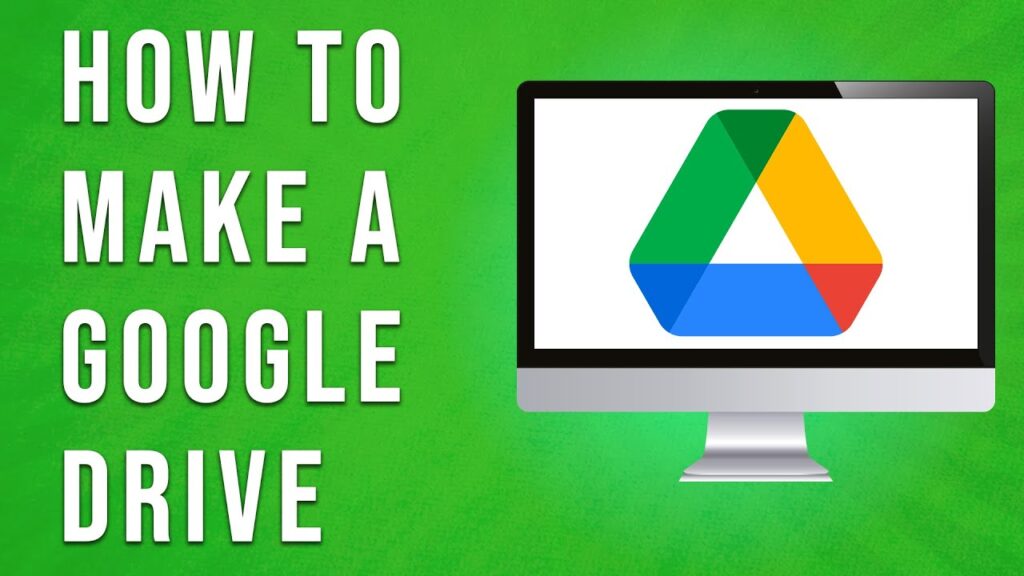
 | Professional Email Setup Guide
| Professional Email Setup Guide