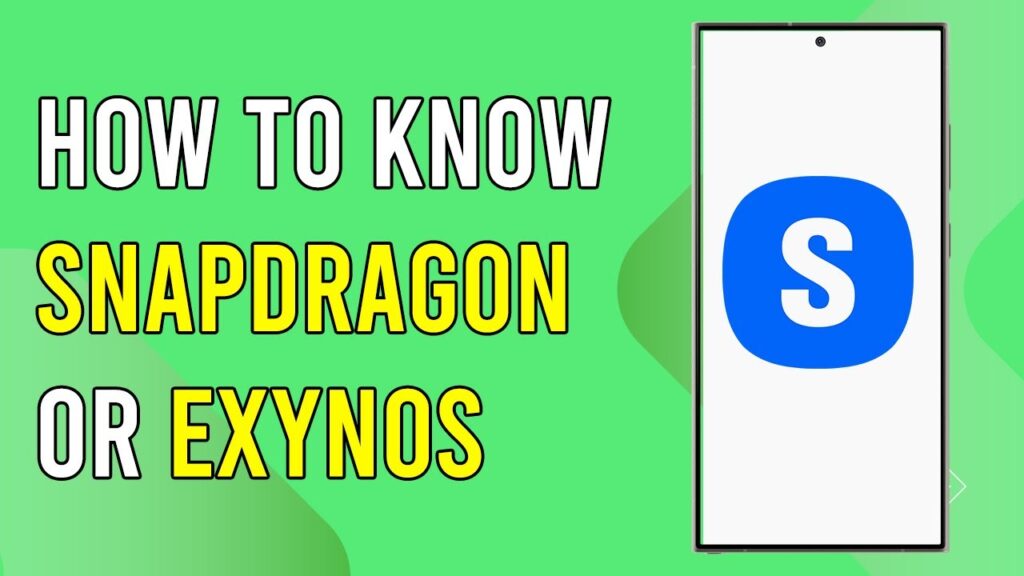How to Determine if Your Samsung Phone is Snapdragon or Exynos
Knowing whether your Samsung phone is powered by a Snapdragon or Exynos processor can help you understand its performance capabilities and optimize your user experience. In this guide, we will walk you through the simple steps to check which processor your device uses.
Step 1: Open the Settings App
The first step is to access the Settings app on your Samsung phone. You can find the Settings icon in your app drawer or by swiping down to reveal the notification panel and tapping the gear icon.
Step 2: Navigate to About Phone
Once you have opened the Settings app, scroll down until you find the "About phone" option. This section contains important information about your device, including its model number and software details.
Step 3: Access Software Information
In the "About phone" section, look for and tap on "Software information." This will direct you to a new screen with more in-depth information regarding your phone’s software version and other relevant data.
Step 4: Check the Baseband Version
Now, focus on the entry labeled "Baseband version." This is where you will find the crucial information needed to determine your phone’s processor type.
- Snapdragon Processor: If the model number ends with "u," "Au," or "a," it indicates that your phone is equipped with a Snapdragon processor.
- Exynos Processor: Conversely, if the model number ends with "f," "b," "n," or "FN," then your device is powered by an Exynos processor.
Conclusion
By following these steps, you can easily identify whether your Samsung phone is running on a Snapdragon or Exynos processor. If you found this guide helpful, consider liking and subscribing to our channel for more informative content.
Thank you for reading!