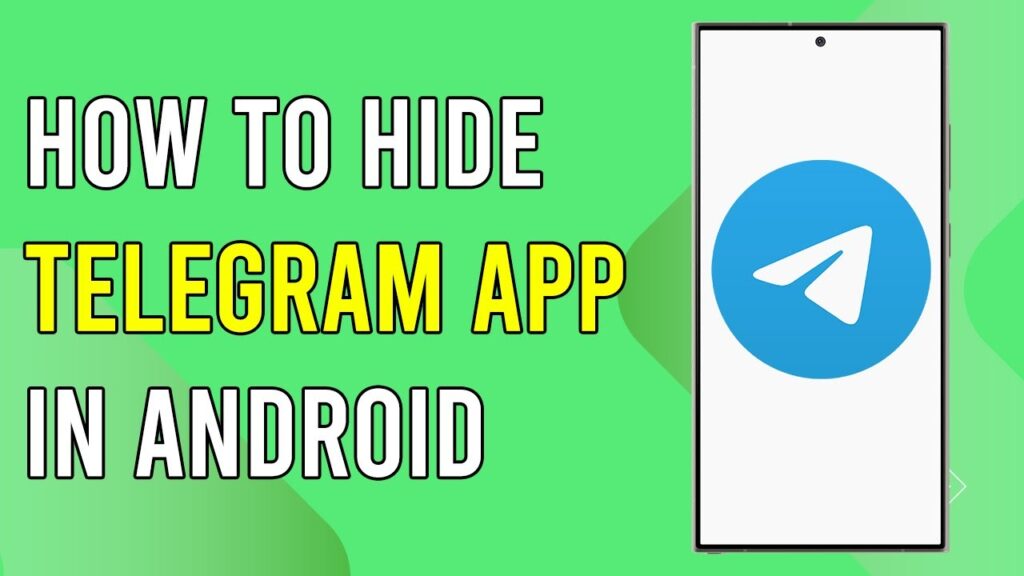How to Hide the Telegram App on Your Android Device
In this article, we’re going to guide you through the steps to hide the Telegram app on your Android device. This can be a useful feature if you want to maintain your privacy or simply declutter your app drawer. Let’s dive right in!
Step 1: Open the Settings App
First, unlock your Android device and locate the Settings app. You can find it in your app drawer or on the home screen, depending on your device’s configuration.
Step 2: Find the Privacy Option
Once you’re in the Settings menu, scroll down until you find the Privacy option. Tap on it to proceed to the next step.
Step 3: Access Privacy and App Encryption
Inside the Privacy section, you’ll see an option for Privacy and App Encryption. Tap on this option to continue.
Step 4: Set Your Desired Password
At this stage, you’ll be prompted to set a password that will be used for app encryption. Choose a secure password that you can remember, and enter it as instructed.
Step 5: Access App Hiding Option
After successfully setting your password, a new screen will appear. Here, you’ll find various options including the App Hiding feature. Tap on this option to view the apps installed on your device.
Step 6: Locate the Telegram App
Now you will see a list of installed apps. You can either scroll through the list or use the search bar at the top to quickly locate the Telegram app.
Step 7: Hide the App
Once you’ve found the Telegram app, tap the toggle switch next to it to hide the app. A confirmation message will pop up to confirm your action.
Step 8: Confirm Your Selection
Simply tap on Confirm to complete the process. The Telegram app will now be hidden from your app drawer.
Conclusion
And that’s it! You have successfully hidden the Telegram app on your Android device. If you found this guide helpful, please consider liking this post and subscribing for more informative articles. Thank you for reading!