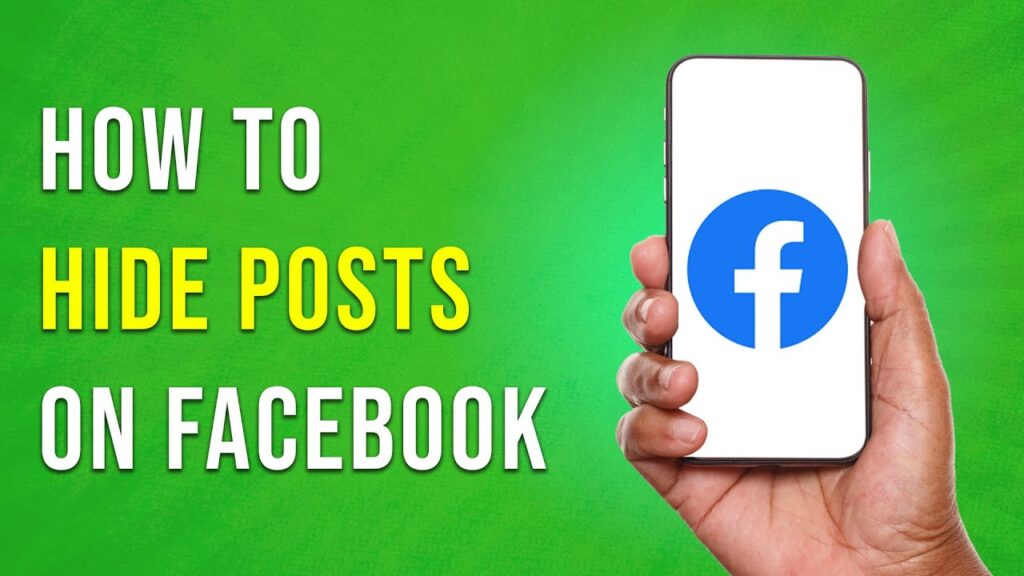How to Hide All Your Posts on Facebook
In this tutorial, we will guide you through the steps to hide your posts on Facebook. Whether you want to manage your privacy or simply declutter your timeline, this process is straightforward. Let’s dive right in!
Step 1: Launch the Facebook App
Start by launching the Facebook app on your mobile device. If you aren’t logged in yet, enter your credentials to access your account.
Step 2: Access Your Profile
Once you’re logged in, tap on your profile picture located in the top right corner of the screen. This will take you to your Facebook profile.
Step 3: Manage Your Posts
On your profile, look for the three dots located just below your profile name. Tapping on these dots will bring up a menu. From this list, choose the option that says “Manage Posts.”
Step 4: Select the Posts to Hide
You will now see a list of all the posts you have made on Facebook. Scroll through the list to find the specific post that you want to hide. Once you locate the desired post, tap on it.
Step 5: Hide the Post
After selecting the post, tap on the “Next” button located in the top right corner. You will be presented with three options. Choose “Hide from Timeline.” This feature allows you to hide your selected post so that it is not visible to others on your timeline.
Step 6: Confirm Your Action
Once you select to hide the post, you will be prompted for confirmation. Simply tap to confirm your decision to hide the post.
Repeat the Process
You can repeat this process for any number of posts that you wish to hide.
Conclusion
And there you have it! With these simple steps, you can efficiently hide all your posts on Facebook. If you found this guide helpful, don’t forget to subscribe to our channel for more tutorials. Thank you for watching!