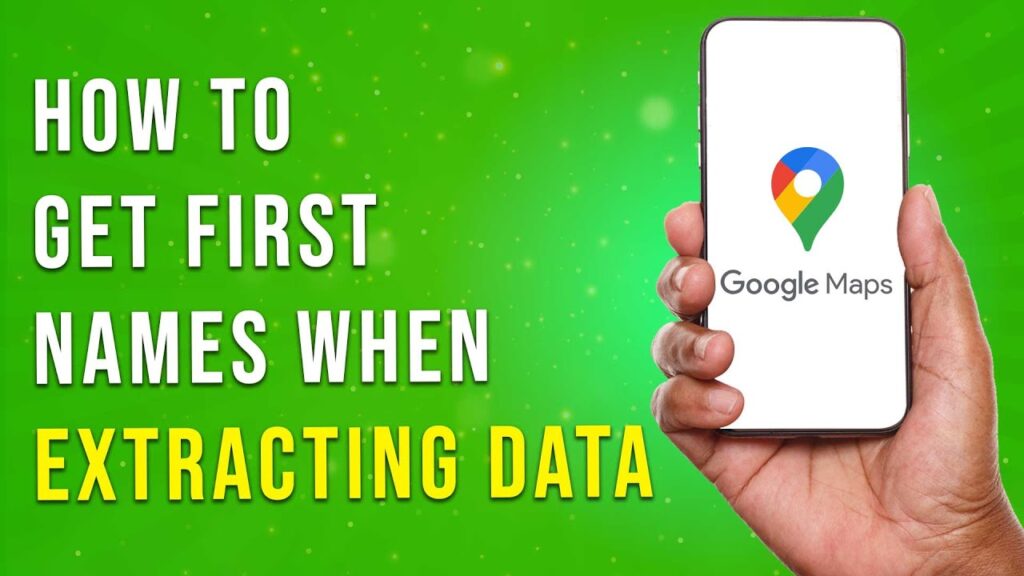How to Extract First Names from Google Maps Using the MaZ Extension
In this tutorial, we’ll guide you on extracting first names from Google Maps data. This process involves using the MaZ extension, which simplifies the data extraction process. Let’s dive right in!
Download and Install the MaZ Extension
-
Download the MaZ Extension: Visit the official MaZ website to download the extension. You can access it at mazduu.com.
-
Extract the Downloaded File: Once the file is downloaded, right-click on it and choose ‘Extract All’ to unzip the contents.
-
Enable the Extension in Google Chrome:
- Open Google Chrome and click on the three-dot menu in the top right corner.
- Hover over ‘More Tools’ and click on ‘Extensions’.
- Enable developer mode by toggling the switch in the top right corner.
- Click on ‘Load unpacked’ and select the folder where you unzipped the MaZ files.
- Complete the Setup: The MaZ icon should now appear in your Chrome toolbar. Note that you may need to create an account with MaZ to access all features of the extension.
Extracting Data from Google Maps
-
Open Google Maps: Go to maps.google.com in your web browser.
-
Prepare the MaZ Extension:
- Click on the MaZ extension icon.
- Select the Google Maps option within the MaZ extension.
- Toggle the button next to ‘Google Maps Scraper’ to activate it.
-
Search for Your Target Niche:
- In the search bar, enter your desired location and niche (e.g., restaurants).
- The search results will populate in the left sidebar.
-
Collect Data:
- Ensure you’re logged into your MaZ account and that the Google Maps scraper is enabled.
- Click on the ‘Extract All Search Pages’ button. The MaZ extension will collect data from each result listed.
- Download the Extracted Data:
- Once the extraction is complete, click on the MaZ extension icon in the top menu bar.
- Select the MaZ extension option and then click the ‘Download’ button.
- An Excel file containing the extracted data will now be downloaded to your computer.
Clean Up Your Data
-
Open the Downloaded Excel File: Locate and open the Excel file you just downloaded.
- Refine Your Data: Retain the columns that contain the relevant data (like first names) and remove any unnecessary columns for a cleaner dataset.
Conclusion
And there you have it! You’ve successfully extracted first names from Google Maps using the MaZ extension. If you found this tutorial helpful, don’t forget to subscribe to our channel for more guides and tutorials. Thanks for watching!