How to Achieve 4K Quality on CapCut
In this guide, we will walk you through the steps to get 4K quality on CapCut, ensuring your videos look stunning and professional. Let’s dive right in!
Step 1: Open CapCut on Your PC
Start by launching CapCut on your PC. Once the application is open, click on "New Project" to begin.
Step 2: Import Your Video
Next, click on the import button and select the video you want to work with from your computer. It’s essential to ensure that your original footage is of high quality. This step is crucial as it guarantees better results when exporting to 4K.
Step 3: Edit Your Video
With your footage imported, you can now proceed to edit your video as desired. Take advantage of CapCut’s user-friendly interface to add effects, transitions, text, and other enhancements that will amplify your video’s appeal.
Step 4: Exporting Your Video in 4K
Once you’re satisfied with your edits, it’s time to export your creation. Click on the export button located in the top right corner of the screen. Before you finalize the export, navigate to the export settings.
Ensure that the video resolution is set to 3840 x 2160 pixels, which is the standard resolution for 4K. This setting is crucial for achieving the high-quality output you’re after.
Step 5: Process Your Video
After adjusting the settings, hit the export button to process your video in 4K resolution. Keep in mind that the time it takes to export will depend on the length and complexity of your video.
Step 6: Enjoy and Share Your Video
Once the export is complete, you can now enjoy your video in stunning 4K quality. Don’t forget to share your creation with the world and impress your audience with the clarity and detail of your content!
Conclusion
By following these simple steps, you can easily achieve 4K quality in CapCut. If you found this guide helpful, consider subscribing to our channel for more useful tutorials. Thank you for reading!

 | Easy Mesh Wi-Fi Installation Guide!
| Easy Mesh Wi-Fi Installation Guide!
 | Secret Tricks Most Shoppers Miss
| Secret Tricks Most Shoppers Miss | Easy Wireless Setup Fix!
| Easy Wireless Setup Fix!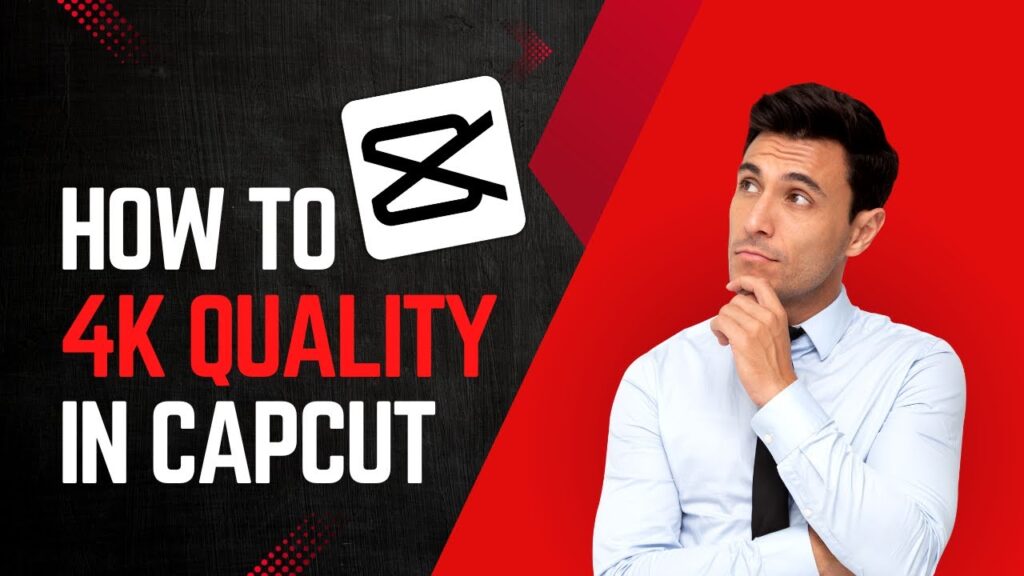
 | Quick Fix Tutorial!
| Quick Fix Tutorial! | Easy Automation Tutorial!
| Easy Automation Tutorial!