How to Fix Product Activation Failed Error in Microsoft Word
If you’re encountering the "Product Activation Failed" error in Microsoft Word, it can be frustrating, especially when you’re eager to get back to your documents. This error typically occurs when Word cannot verify your product license, which can result from several issues, including sign-in problems, conflicting installations, or subscription expirations. Fortunately, there are steps you can take to resolve this issue.
Step 1: Access Your PC
To start troubleshooting the activation error, you’ll need to access your computer’s local files.
- Click on "This PC" – You can find this option on your desktop or in the file explorer.
- Open Local Disk (C:): Locate and click on your local disk, often labeled "Local Disk (C:)."
Step 2: Navigate to the Microsoft Office Installation Folder
Once you are in the local disk, follow these steps:
- Click on "Program Files" or "Program Files (x86)": Depending on your installation, navigate to one of these folders to find your Microsoft Office installation.
- Open the "Microsoft Office" folder: Inside the Program Files folder, look for the Microsoft Office directory.
- Find the "Office16" Folder: In this directory, you should find a folder named "Office16." Open it.
Step 3: Run the Repair Tool
Within the Office16 folder, you’ll need to locate and run a specific file to fix the activation error.
- Locate the File
Opprearm.exe: This is the repair tool that will help with the activation issue. - Right-Click and Choose "Run as Administrator": Right-click on the
Opprearm.exefile and select "Run as administrator" from the context menu.
Step 4: Run the Repair Tool Multiple Times
To ensure the repair process is effective, run the designated file three to four times. This repetition can help clear up any activation issues and allows Word to verify your product license properly.
Conclusion
By following these steps, you should be able to resolve the "Product Activation Failed" error in Microsoft Word and return to your work seamlessly. If you have any questions or run into issues during this process, feel free to leave a comment below.
Thank you for reading! Don’t forget to like and subscribe for more tech tips and tutorials.


 | Automate Docs with Templates
| Automate Docs with Templates | Automate WordPress with Make Workflows
| Automate WordPress with Make Workflows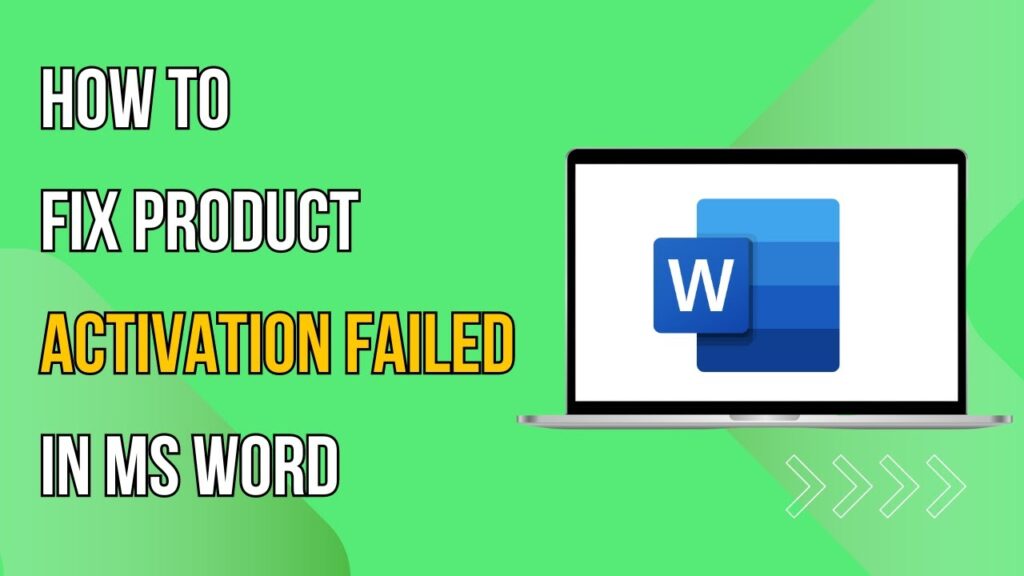
 | Step-by-Step Guide for PC Gamers
| Step-by-Step Guide for PC Gamers
 | Easy Fix for Promo Code Issues
| Easy Fix for Promo Code Issues | Quick Guide To Copy And Share Your GitHub URL
| Quick Guide To Copy And Share Your GitHub URL
