How to Find Telegram Downloaded Files on Samsung Devices
If you’ve been having trouble locating your downloaded files from Telegram on your Samsung device, you’re not alone. Many users face this issue, but fear not; we’ve got a simple solution to help you find your files easily.
Step 1: Access Device Settings
Begin by navigating to your device’s Settings app. This is where you’ll adjust permissions that can help your downloaded files appear in your gallery.
Step 2: Disconnect Wi-Fi and Other Connections
Once you’re in the Settings app, temporarily disconnect from Wi-Fi and any other internet connections. This step is crucial as it can help refresh the system settings while you make changes.
Step 3: Find the Apps Option
Scroll down your settings menu until you find the Apps option. Tap on it to view all the applications installed on your device.
Step 4: Search for Telegram
To streamline the process, tap on the magnifying glass icon (search function) at the top of the Apps menu. Type in “Telegram” to quickly locate the app.
Step 5: Adjust Telegram Permissions
Once you find the Telegram app, tap on it. Within the Telegram settings, look for the Permissions section. This is where you can manage what access the app has on your device.
Step 6: Set Permission for Storage
Scroll down until you see Photos and Videos (or Storage in some versions). Tap on this option to check the permission settings. Make sure that the permission is set to Allow. If it’s currently set to Don’t Allow, your downloaded files won’t show up on your device.
Conclusion
By following these steps, you should be able to resolve the issue of not finding your Telegram downloaded files in the gallery. Ensuring the correct permissions are set is key to making your downloaded files accessible.
If you found this article helpful, please share it or leave a comment! Stay tuned for more tutorials, and we’ll see you in the next one.


 | Automate Docs with Templates
| Automate Docs with Templates | Automate WordPress with Make Workflows
| Automate WordPress with Make Workflows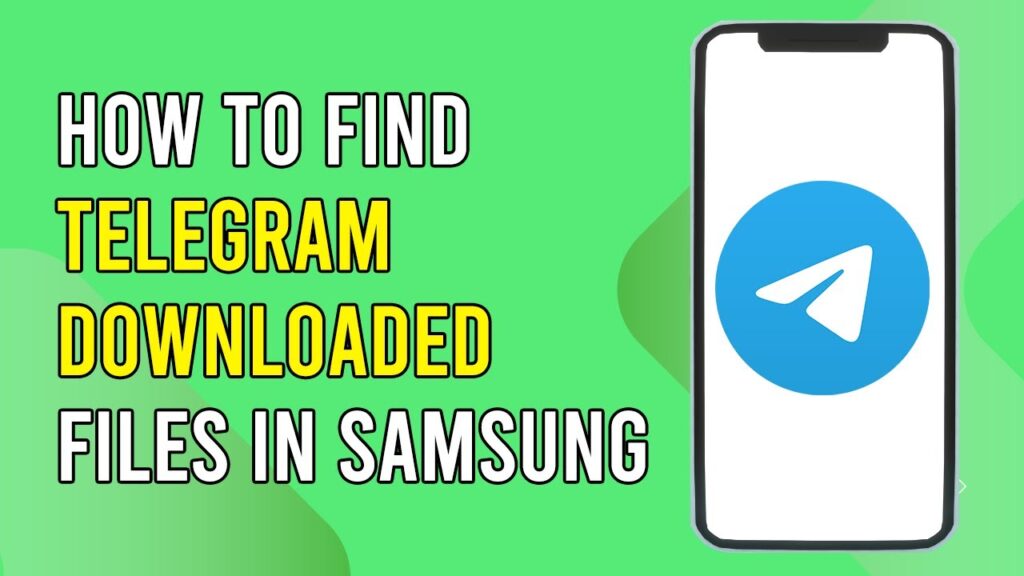

 | Easy Fix for Promo Code Issues
| Easy Fix for Promo Code Issues
 | Best Ways To Find Real Discounts That Work
| Best Ways To Find Real Discounts That Work

 | Step-By-Step Guide For Data Scientists & Developers
| Step-By-Step Guide For Data Scientists & Developers