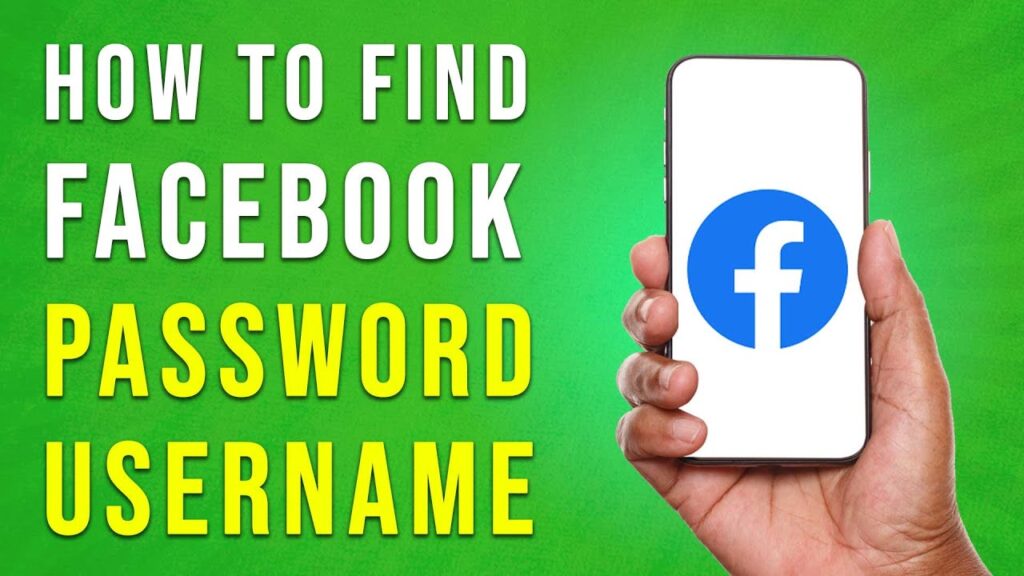How to Find Your Facebook User ID and Username
In this tutorial, we’ll guide you through the steps to discover your Facebook user ID and username. Follow these easy steps to access your profile link, which contains your username.
Step 1: Open the Facebook App
Begin by opening the Facebook app on your device. Ensure that you are logged into your account to proceed.
Step 2: Access Your Profile
Once logged in, tap on your profile picture located in the top right corner. This will take you directly to your Facebook profile.
Step 3: Find Your Profile Link
On your profile page, locate and tap on the three dots just below your profile picture. From the options that appear, select "Profile Link" at the bottom. This action will copy your profile link to your clipboard.
Step 4: Locate Your Username
You can paste the copied link anywhere, and your username will be at the end of that link. This is an easy way to retrieve your Facebook username.
How to Manage Your Facebook Password
Unfortunately, Facebook does not provide a direct way to view your password. However, there are steps you can take to streamline the login process using a passcode.
Step 1: Access Settings
Tap on the menu icon in the top right corner of the app. Scroll down and select "Settings & Privacy," and then tap on "Settings."
Step 2: Go to Account Center
In the settings menu, tap on "See More" within the Account Center. Once there, you’ll find various options related to your account.
Step 3: Manage Password and Security
Click on "Password and Security" to view options related to your account’s security.
Step 4: Set Up a Saved Login
Select the "Saved Login" option and choose your Facebook profile. You will be prompted to tap on the "Add Passcode" button. Here, you can set up a four-digit passcode.
Step 5: Use Your Passcode for Login
By using this passcode, you can log in to your Facebook account without needing to enter your password each time.
Now you know how to find your Facebook user ID and username, as well as how to manage your login processes. If you found this guide helpful, be sure to like and subscribe for more tech tips and tricks!