Enabling Google Drive API: A Step-by-Step Guide
In this tutorial, we will guide you on how to enable the Google Drive API. Let’s dive right in!
Accessing Google Cloud Platform Console
Open the Google Cloud Platform Console by visiting console.cloud.google.com in your web browser. A link has also been provided in the description for your convenience.
Once you arrive at the console, you will see a list of your existing projects. If you haven’t created a project yet, you can do so by clicking the "Create Project" button at the top of the page.
- Select Your Project: You can either choose an existing project from the drop-down menu at the top of the console window or create a new one.
- Creating a New Project: If you’re starting fresh, click the "Create Project" button and follow the on-screen instructions to name your project and set up billing.
Navigating the Dashboard
To proceed, expand the left navigation menu by clicking the three horizontal lines located in the top left corner of the console window. From the expanded menu, navigate to the "APIs & Services" section, and then select "Library." This section provides an overview of all the APIs that you can enable and use for your project.
Searching for Google Drive API
In the Library page, use the search bar at the top to look for the Google Drive API.
- Search: Type "Google Drive API" and press enter.
- Select the API: The search results will display a list of relevant APIs. Look for the one titled "Google Drive API" and click on it to access its details page.
This step is crucial if your application requires user authorization to access their Google Drive.
Creating Credentials
Now that you have accessed the Google Drive API details page, navigate to "APIs & Services" in the left menu, and then click on "Credentials."
- Create Credentials: Click on "Create Credentials" and select "OAuth client ID."
- Configure Consent Screen: Choose the application type and follow the on-screen instructions to configure the OAuth consent screen.
- Download Credentials: After configuring, download the JSON file containing your credentials. This file is essential for your application code.
Conclusion
There you have it! You have successfully enabled the Google Drive API and created the necessary credentials.
If you found this tutorial helpful, don’t forget to subscribe to our channel for more informative content. Thank you for watching!


 | Automate Docs with Templates
| Automate Docs with Templates | Automate WordPress with Make Workflows
| Automate WordPress with Make Workflows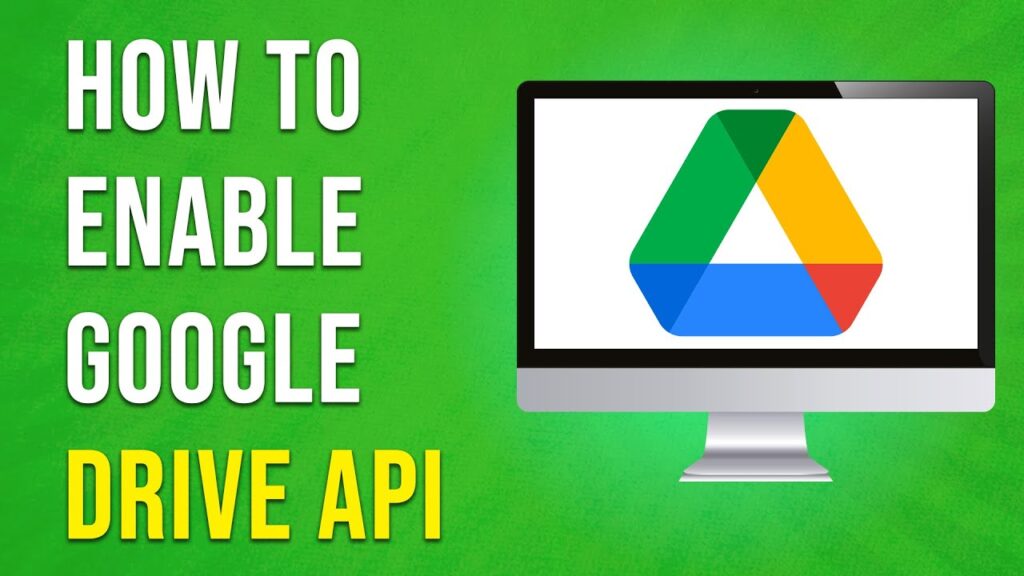

 | Best Ways To Find Real Discounts That Work
| Best Ways To Find Real Discounts That Work