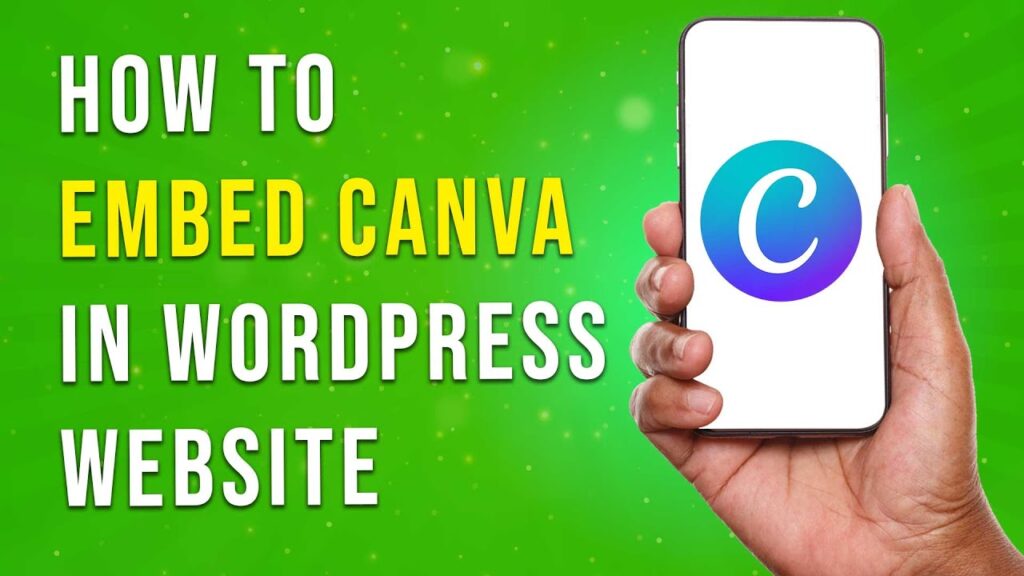How to Embed Canva Designs in a WordPress Website
In this tutorial, we will guide you step-by-step on how to easily embed Canva designs into your WordPress website. Whether you’re looking to add a social media graphic or a blog post banner, embedding your design can enhance your content and engage your audience. Let’s dive right in!
Step 1: Create Your Design in Canva
First, open Canva and create your desired design. You can choose from various templates or create something entirely unique. Once you’re satisfied with your design, proceed to the next step.
Step 2: Access the Embed Option
When your design is ready, click on the Share button located in the top right corner of the Canva interface. Scroll down until you find the Embed option. Click on it to reveal the necessary embed code.
Step 3: Choose the Right Embed Code
Canva provides you with two types of embed codes: a basic embed code and an iframe code. For most WordPress setups, the basic embed code will work perfectly. Highlight the entire embed code and copy it to your clipboard.
Step 4: Log Into Your WordPress Dashboard
Next, log into your WordPress dashboard and navigate to the page or post where you would like to embed your Canva design.
Step 5: Add a Custom HTML Block
If you’re using the Gutenberg editor, click the plus symbol (+) to add a new block. In the search bar, type "Custom HTML" and select the Custom HTML block. Drag and drop it into your desired location on the page.
Step 6: Paste the Embed Code
Once the Custom HTML block is in place, paste the copied embed code into the block. This will embed your Canva design directly into your WordPress content.
Step 7: Publish Your Changes
After pasting the code, click the Publish button to make your post or page live.
Step 8: Preview Your Embedded Design
Finally, open your website in a new tab to see your embedded Canva design in action. You can now enjoy the addition of your custom graphic!
Conclusion
And there you have it! You’ve successfully embedded a Canva design into your WordPress website. If you found this tutorial helpful, don’t forget to subscribe to our channel for more informative content. Thank you for watching!