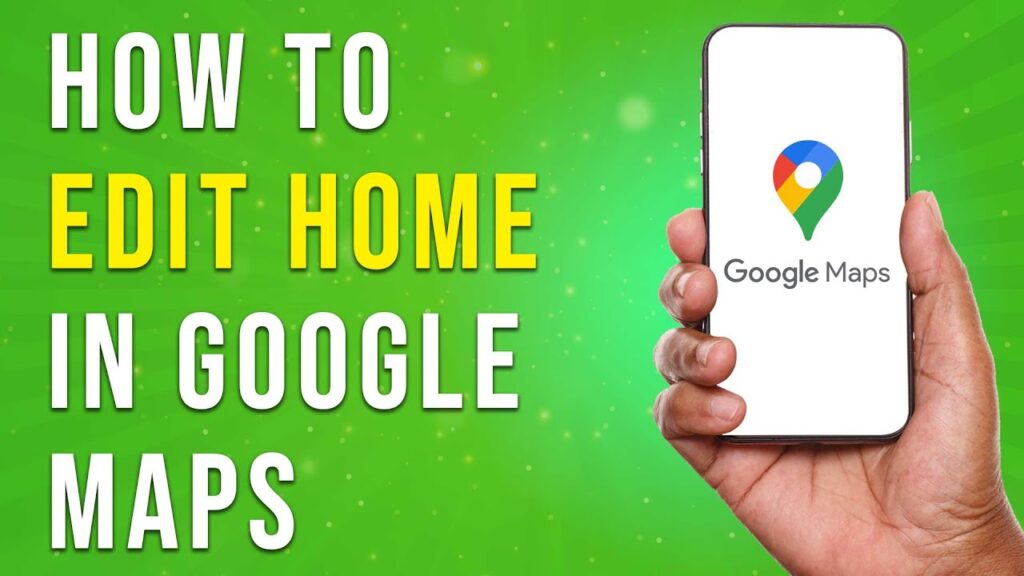Editing Your Home Address in Google Maps: A Step-by-Step Guide
In this tutorial, we will guide you on how to edit your home address in Google Maps using your Android device. Follow these simple steps to get started!
Step 1: Open Google Maps
Grab your Android phone and launch the Google Maps app.
Step 2: Access Your Profile
Tap on your profile picture or initials located in the top right corner of the app.
Step 3: Navigate to Settings
Once in your profile menu, scroll down to find the "Settings" section. Tap on it to proceed.
Step 4: Find the Edit Home or Work Option
Within the settings menu, look for an option labeled "Edit home or work." This option may be directly in the settings or may be located under a subsection called "Labeled." If you see "Labeled," tap that option instead.
Step 5: Edit Your Home Address
In the labeled section, you should see your current home address. Tap the three dots next to your home address and then select "Edit home."
Step 6: Remove the Current Address
You can now remove your current address by tapping the "X" next to it.
Step 7: Enter Your New Address
Next, type in your new home address. Google Maps will provide suggested addresses; select the correct one from the suggestions.
Step 8: Review and Save
Double check to ensure all details appear accurate. Once you’re satisfied, tap "Done" to save your changes.
Conclusion
And there you have it! Your home address in Google Maps is now updated. If you found this tutorial helpful, don’t forget to subscribe to our channel for more useful guides. Thank you for watching!