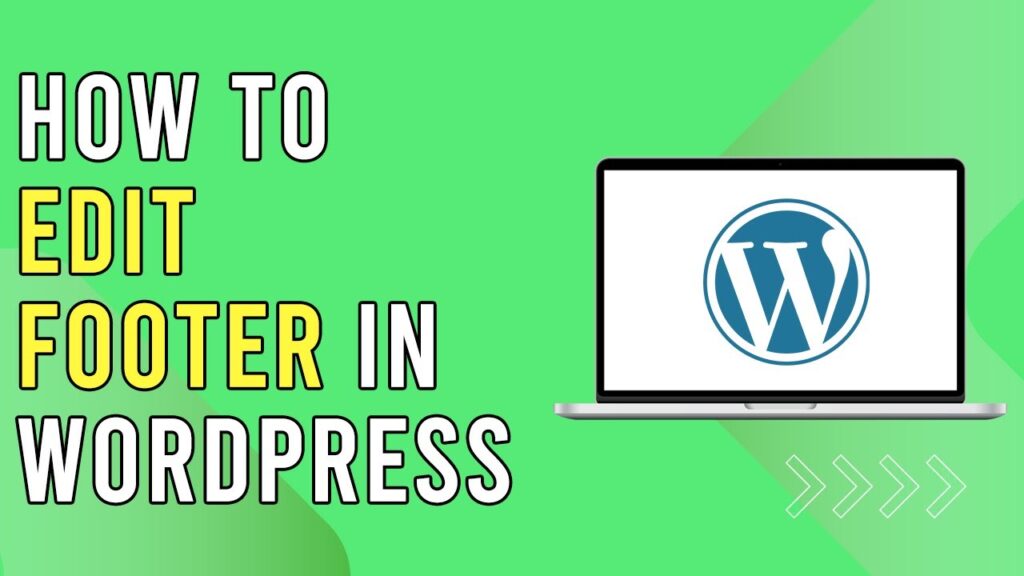Editing the Footer in WordPress
Hello everyone, and welcome back to our channel! In this article, I’m excited to share with you how to edit the footer in WordPress. Let’s dive right in!
Understanding WordPress Themes
First of all, it’s important to note that different WordPress websites utilize various themes. Each theme comes with its own set of options, allowing you to customize various sections of your website, including the header and footer.
Accessing Footer Editing Options
In the specific WordPress theme we will be discussing, you can find the customization options under the "Tanda" section. Click on this option to navigate to the page where you can edit both the header and footer of your website.
Customizing the Footer
Once you’re in the editing section, you’ll discover several areas that you can modify:
-
Social Icons: Here, you can add or change the social media icons that appear in your footer. This is a great way to connect with your audience on other platforms.
- Additional Links in the Footer Menu: You can also edit the footer menu to include important links that you want your visitors to easily access.
Editing Company Links
In the footer, you’ll find sections for Company Links, Solution Links, and Contact Information. Each of these areas can be customized to reflect the necessary information you wish to provide your visitors.
A Practical Example
To clarify further, let me direct you to an associated website. When you view the header of the site, you will notice how the layout is organized. Additionally, if you scroll to the bottom of the page, you’ll see the footer featuring all the company links, solution links, and contact information neatly arranged.
Conclusion
And there you have it! Editing the footer in WordPress is a straightforward process, and with the right guidance, you can make your website more engaging and informative for your visitors. If you found this article helpful, please feel free to like and subscribe to our channel for more insightful content.
Thank you for reading!