How to Download Your Video from Submic Website
In this tutorial, we’ll guide you step-by-step on how to download your video from the Submic website. Follow along to ensure a smooth process.
Step 1: Open the Submic Website
Start by opening the Submic website using the provided link in the description. If you don’t already have an account, you’ll need to create one to access the uploading and downloading features.
Step 2: Create Your Account
After opening the website, click on the option to create your account. Follow the prompts to set up your account successfully.
Step 3: Upload Your Video
Once your account has been created, locate the "Create" button on the dashboard and click on it. Next, find the upload box and select the video you want to upload from your computer.
Step 4: Select Video Language
After selecting your video, you will see a language drop-down menu. Choose the language that is used in your video. This step is crucial for accurate transcription.
Step 5: Transcribe Your Video
Now that your video is uploaded and the language is selected, click on the "Transcribe" button. Keep in mind that this process may take some time as Submic transcribes your video into text.
Step 6: Choose a Caption Style
Once your video has been successfully transcribed, you can select a caption style. Submic provides various options to enhance the look of your captions, and the selected style will be applied to your video.
Step 7: Export Your Video
Next, navigate to the top right corner of the screen where you will find the "Export" button. Click on it to initiate the process of preparing your video for download. This may take a short amount of time.
Step 8: Download Your Video
After the export process is complete, you will see a download button. Simply click on it, and your video will be downloaded to your computer.
Conclusion
Congratulations! You have successfully learned how to download your video from the Submic website. If you found this tutorial helpful, consider subscribing to our channel for more information and tips. Thank you for watching!

 | Easy Installation & Fix Guide!
| Easy Installation & Fix Guide!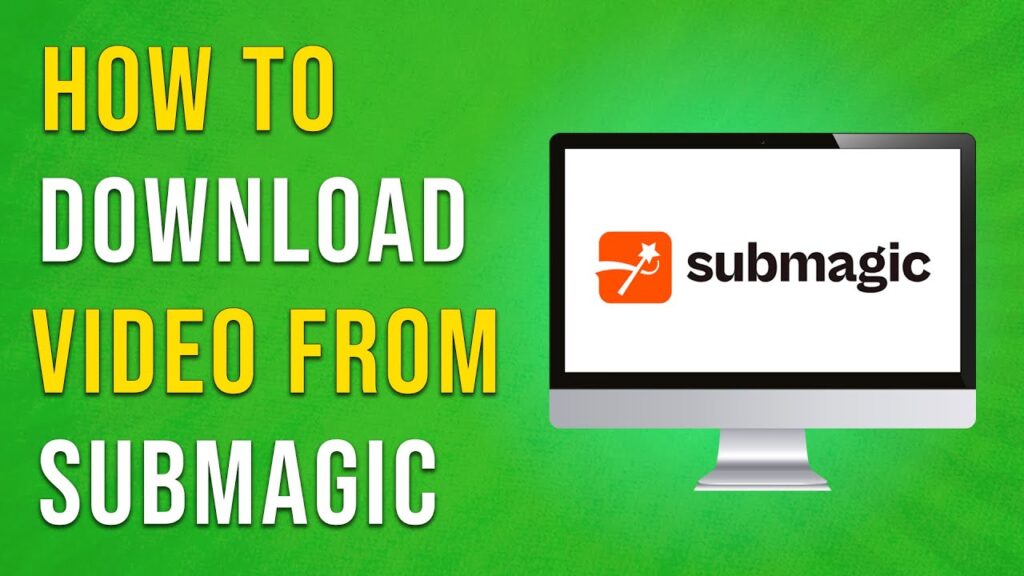
 | Track Your Ad Performance Like a Pro!
| Track Your Ad Performance Like a Pro! | Easy Step-by-Step WordPress Migration Guide!
| Easy Step-by-Step WordPress Migration Guide!
 | Fast, Secure Checkout Setup Guide!
| Fast, Secure Checkout Setup Guide!