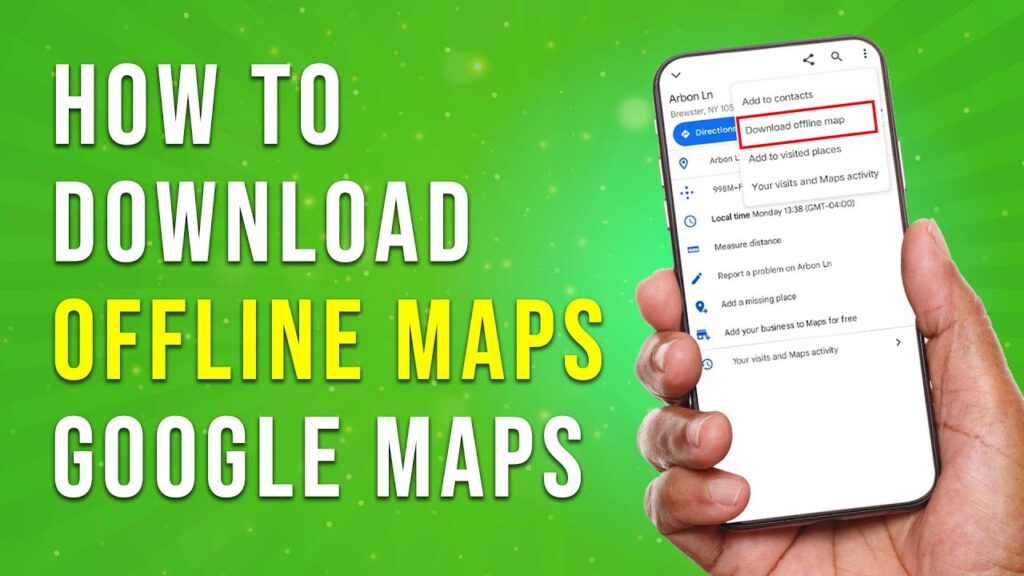How to Download Offline Maps on Google Maps
In this tutorial, we will guide you step by step on how to download offline maps using the Google Maps app. This feature is particularly useful if you anticipate being in an area without internet access. Let’s dive right in!
Step 1: Open Google Maps
First, ensure that you have the Google Maps app installed on your device. Open the app and confirm that you are connected to the internet to start the process.
Step 2: Search for Your Destination
In the search bar, enter the name of the place you are visiting. This can be a city, landmark, or even your own neighborhood. Make sure to select a location you plan to visit where you might not have internet access.
Step 3: Access Location Details
Once you locate the desired place, tap on its name or address, which you can find at the bottom of the screen. This action will open a detailed information panel about the location.
Step 4: Download the Offline Map
Within the information panel, look for the option labeled "Download Offline Map." Tap on this option to proceed.
Step 5: Select the Area to Download
You will be presented with a map displaying the area to download. Adjust the selection to encompass the desired area by zooming in or out as needed. When you’re satisfied with your selection, tap on the download button.
Step 6: Wait for the Download to Complete
Google Maps will begin downloading a comprehensive map of the selected area. This offline map will include streets, points of interest, and some surrounding landmarks, making your navigation seamless even without an internet connection.
Conclusion
That’s it! You now have a detailed offline map ready for use in the specific location you’ve chosen. If you found this tutorial helpful, we encourage you to explore more of our content and subscribe to our channel for additional tutorials. Thank you for watching!