Downloading Camtasia on Your Windows Computer
If you’re looking to create amazing videos, Camtasia is a powerful tool that can help you achieve just that. Whether you’re a beginner or an experienced video editor, downloading and installing Camtasia on your Windows computer is a straightforward process. Follow the steps below to get started.
Step 1: Open Your Web Browser
Begin by opening your preferred web browser. This can be Chrome, Firefox, Edge, or any browser you are comfortable using.
Step 2: Navigate to the Camtasia Website
In the address bar, type "Camtasia" and hit enter. This action will direct you to the official Camtasia website.
Step 3: Start Your Free Trial
Once you’re on the Camtasia website, look for the “Start Free Trial” button and click on it. This will guide you to the signup and download process.
Step 4: Sign Up and Download
After clicking the trial button, you will need to click on the “Sign Up and Download” option. Here, you can log in using your Google account or email address to initiate the download.
Step 5: Agree to Terms and Conditions
Before you can proceed, you’ll need to agree to the terms and conditions. Once you’ve read through them, click on the “Continue” button to move forward.
Step 6: Download the Software
The downloading process will start automatically. Wait for the download to finish, and you will see the downloaded file in your designated downloads folder.
Step 7: Install Camtasia
When the download is complete, locate and run the downloaded file. Follow the on-screen instructions to install Camtasia on your PC.
Step 8: Activate Your License (If Applicable)
If you purchased a Camtasia license, you would need to activate it. Typically, your activation key can be found in your purchase confirmation email. Open the Camtasia application and follow the prompts to enter your activation key.
Conclusion
Congratulations! You have successfully downloaded and installed Camtasia on your Windows computer. If you have any questions or encounter any issues during the process, feel free to leave a comment below. Happy video editing!

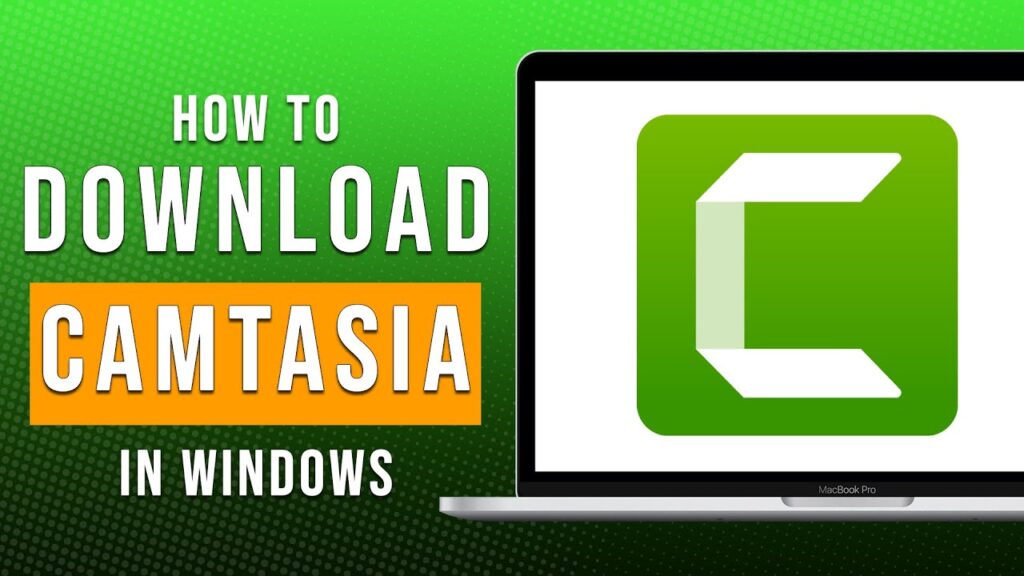
 | Retro Handheld Setup for Windows & File Transfers
| Retro Handheld Setup for Windows & File Transfers | Power, Charging & Reset Fixes That Work
| Power, Charging & Reset Fixes That Work | Easy Setup & Wireless Pairing Guide
| Easy Setup & Wireless Pairing Guide