How to Remove Your Snapchat Call History
In this brief guide, we’ll demonstrate how to remove your Snapchat call history. Whether you’re concerned about privacy or just looking to organize your conversations, clearing your call log is a straightforward process that can be accomplished in just a few simple steps. Let’s dive in!
Step 1: Launch the Snapchat App
Begin by opening the Snapchat app on your device. You’ll need to access your account to manage your call history.
Step 2: Access Your Profile
Once in the app, tap on the Bitmoji icon located at the top left corner of your screen. This will bring you to your profile page.
Step 3: Navigate to Settings
Next, look for the gear icon positioned in the top right corner of your profile page. Tapping on this icon will take you to the Settings menu.
Step 4: Find Privacy Controls
Scroll down until you locate the Privacy Controls section within the settings. This section contains various options related to your privacy and data management on Snapchat.
Step 5: Clear Conversations
Within the Privacy Controls section, select the option to "Clear Conversations." You’ll see a list of your recent conversations.
Step 6: Erase Specific Call History
Next to each conversation, you’ll find an "X" icon. Tap on the "X" next to the conversation you wish to erase. Doing this will remove the call history for that specific conversation.
Conclusion
That’s all there is to it! If you have any questions regarding this process, feel free to ask in the comments section below. Additionally, if you found this guide helpful, please consider giving it a thumbs up and subscribing to our channel for more informative tutorials. Thank you for reading, and have a fantastic day!

 | Easy Integration Guide!
| Easy Integration Guide! | Step-by-Step Guide for Beginners
| Step-by-Step Guide for Beginners | Easy Setup Guide!
| Easy Setup Guide!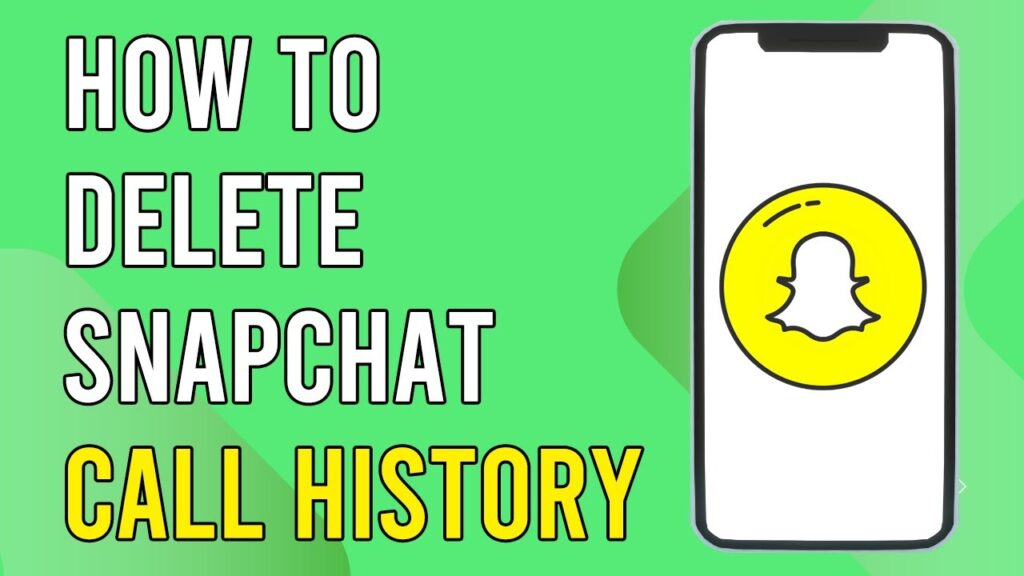
 | Restore Your Ads Account Fast!
| Restore Your Ads Account Fast! | Troubleshooting Guide & Quick Fixes!
| Troubleshooting Guide & Quick Fixes!