How to Delete Search History on Google Maps
In this tutorial, we’ll guide you through the process of deleting your search history on Google Maps. Managing your search history is essential for maintaining your privacy, and the steps are straightforward.
Accessing Google Maps Settings
To get started, open the Google Maps app on your smartphone or tablet. You can find the app icon either on your home screen or in your app drawer.
Open Your Account Settings
Once you’ve launched the app, look for your profile picture or account icon in the top right corner of the screen. Tap on it to open a menu that includes various options related to your Google Maps account.
Navigate to Settings
From the menu, select Settings to proceed to the app’s settings section. This will allow you to access options related to your map usage and preferences.
Managing Your Search History
Within the settings, search for the Maps History option. This is where you can manage your search history effectively.
Delete All Search History
To delete all your search history at once, tap on Delete All Time. A prompt will appear asking for confirmation; simply tap Delete again to proceed.
Delete Search History by Date
If you prefer to delete search history from a specific time frame, select Delete by Date. From here, you can choose the desired date range to remove, and then tap Delete to confirm your selections.
Conclusion
With these steps, you can easily delete your Google Maps search history and keep your searches private. For more Google Maps tips and tricks, don’t forget to subscribe for updates!


 | Automate Docs with Templates
| Automate Docs with Templates | Automate WordPress with Make Workflows
| Automate WordPress with Make Workflows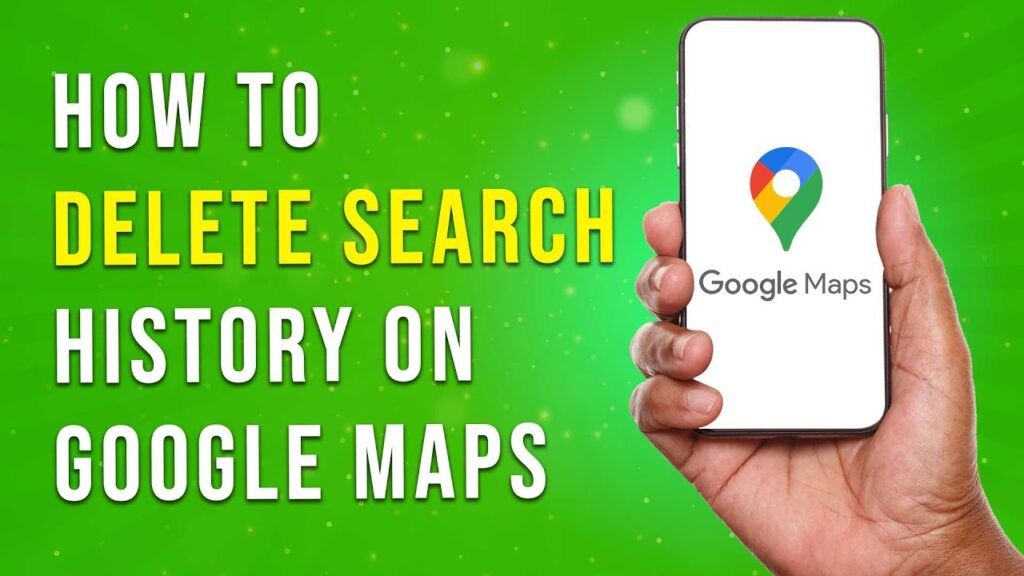
 | Step-by-Step Tutorial to Extract & Use JSON Data
| Step-by-Step Tutorial to Extract & Use JSON Data

 | Easy Installation
| Easy Installation