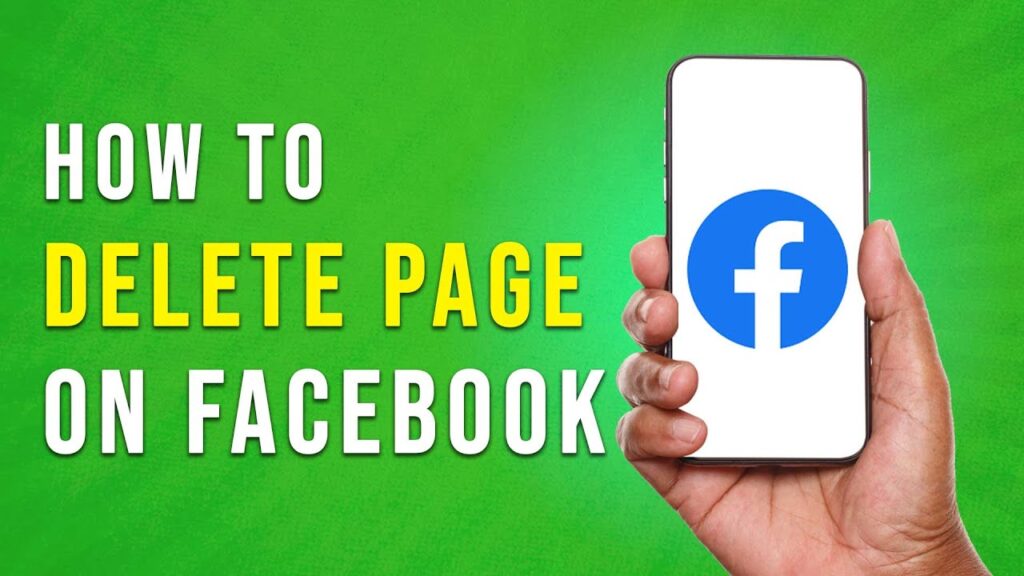How to Delete a Facebook Page: A Step-by-Step Guide
If you’ve decided to delete your Facebook page, this tutorial will walk you through the process easily. Follow these steps to ensure that you delete your Facebook page efficiently.
Step 1: Log In to Your Facebook Account
To begin, open the Facebook app on your device and log in to your account. This is the first step to managing your pages.
Step 2: Access Your Profile
Once you are logged in, tap on your profile picture located in the top right corner of the app. This will take you to your profile page.
Step 3: Select Your Page
Next, tap on the dropdown icon to see a list of your managed pages. Choose the specific Facebook page that you wish to delete.
Step 4: Go to Settings
After switching to your desired Facebook page, look for the three horizontal lines (menu icon) at the top right corner of the screen. Tap on it, and then scroll down to find the "Settings & Privacy" option. Click on it and select "Settings."
Step 5: Access Control Options
Once you are in the settings menu, scroll down to the bottom and find the "Access and Control" section. Tap on this option to reveal further settings.
Step 6: Choose Deactivation or Deletion
In the Access and Control section, you will see options for "Deactivation and Deletion." Tap on this option, and on the next screen, you’ll be presented with choices to either deactivate or delete your page. Select “Delete Page” and tap on "Continue."
Step 7: Provide a Reason and Download Information
You will now need to provide a reason for wanting to delete your page. Additionally, you’ll have the option to download your page information. This is vital, as once your page is deleted, you will no longer have access to any of its data.
Step 8: Confirm Deletion
After choosing your reason and downloading any necessary information, tap "Continue" to proceed to the final step. You’ll be prompted to enter your Facebook account password for confirmation. Once entered, your page will be queued for deletion.
Conclusion
And that’s it! By following these steps, you can successfully delete your Facebook page. If you found this tutorial helpful, be sure to subscribe to our channel for more informative guides. Thank you for watching!

 | Metrics, Insights, and Optimization Tips!
| Metrics, Insights, and Optimization Tips! | A/B Testing, Best Practices, and Optimization Tips!
| A/B Testing, Best Practices, and Optimization Tips! | Easy WiFi Range Extender Guide
| Easy WiFi Range Extender Guide