How to Permanently Delete Your Microsoft Account
In this guide, we will walk you through the steps to delete your Microsoft account permanently. This process can be done on both computers and mobile devices.
Step 1: Navigate to the Microsoft Website
Begin by going to the Microsoft website. Open your preferred web browser and search for “Microsoft.” Click on the official link to head to microsoft.com.
Step 2: Sign In to Your Account
Once you’re on the Microsoft homepage, look to the top right corner of the screen. Sign in using the Microsoft account that you wish to delete by entering your email and password.
Step 3: Access Your Microsoft Account Settings
After signing in, click on your profile icon located in the top right corner. From the dropdown menu that appears, select “My Microsoft Account.” This will open a new tab with your account details.
Step 4: Find the “Your Info” Section
In the Microsoft account page, look to the top left corner and select the “Your Info” option. It may take a moment for your profile to load.
Step 5: Initiate Account Closure
Scroll down through your profile until you find the “Close account” option. Click on it to start the process.
Step 6: Understand the Implications
You will be shown a guide regarding closing your account. It’s important to note that this action is permanent. Make sure to back up any important data before proceeding.
Step 7: Confirm Your Decision
Click on the “Close your account” option. You will be prompted to sign in again for security verification.
Step 8: Choose an Account Closure Time Frame
Microsoft allows you to choose a time frame before your account is permanently deleted. You can select either 30 or 60 days. Choose your preferred option and click “Next.”
Step 9: Review Acknowledgments
You will need to review and check all the boxes acknowledging that you will lose access to your account and its associated data.
Step 10: Provide a Reason for Closure
Select a reason for closing your account from the options provided and click “Mark account for closure.”
Conclusion
Your Microsoft account is now scheduled for deletion based on the time frame you selected. If you found this guide helpful, consider subscribing to our channel for more tutorials. Thank you for reading!


 | Automate Docs with Templates
| Automate Docs with Templates | Automate WordPress with Make Workflows
| Automate WordPress with Make Workflows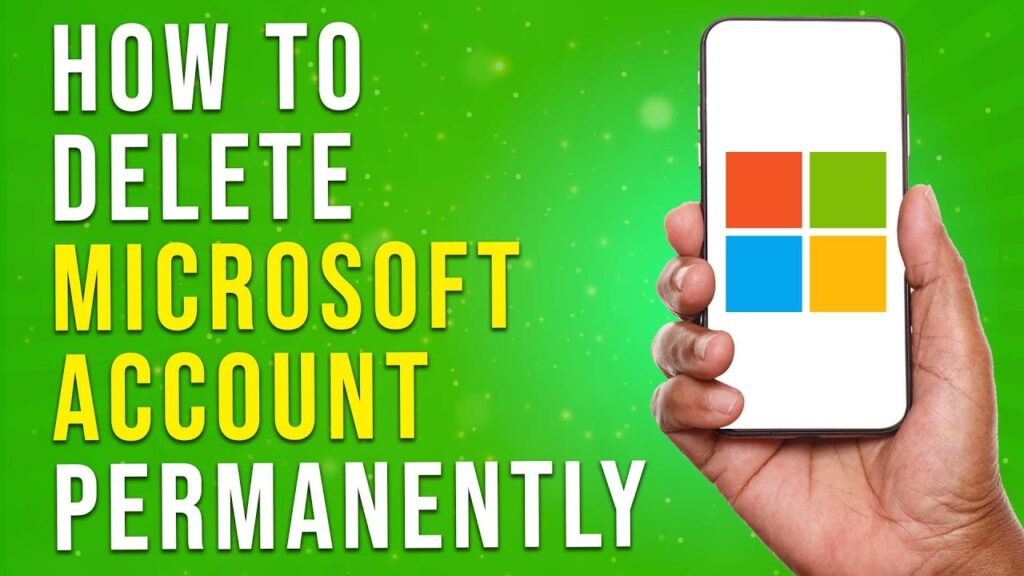

 | Step-By-Step Guide To Apply Discounts And Save Money
| Step-By-Step Guide To Apply Discounts And Save Money
 | Quick Guide To Launch Your Temu Dropshipping Business
| Quick Guide To Launch Your Temu Dropshipping Business
 | Guide To Withdraw Play Credit
| Guide To Withdraw Play Credit