How to Easily Delete Files and Folders from OneDrive Storage
OneDrive is a convenient cloud storage service that allows you to store and access your files from any device. However, over time, you might find that your storage becomes cluttered, and it may be necessary to free up space. In this article, we will guide you through the simple process of deleting files and folders from your OneDrive.
Sign In to Your OneDrive Account
To get started, head over to OneDrive.com and sign in using your Microsoft account. Once logged in, you will be directed to your OneDrive online storage.
Navigating Your Storage
After signing in, navigate through your folders to locate the files or folders you wish to delete. If you’re having trouble finding specific items, utilize the search bar at the top of the page for quicker access.
Selecting Files for Deletion
Once you’ve found the files you want to remove, click on the checkbox next to each file. You can select multiple files at once if needed.
Deleting the Selected Files
After selecting the files, look for the delete button located at the top of the page. Clicking this button will prompt a confirmation popup to appear. Here, click "Delete" again to permanently remove the selected files.
Conclusion
And there you have it! You have successfully deleted files and folders from your OneDrive storage. If you found this tutorial helpful, consider subscribing to our channel for more informative content. Thank you for watching!

 | Step-by-Step Guide for Beginners
| Step-by-Step Guide for Beginners | Easy Setup Guide!
| Easy Setup Guide! | Fix Your TP Link Issues!
| Fix Your TP Link Issues!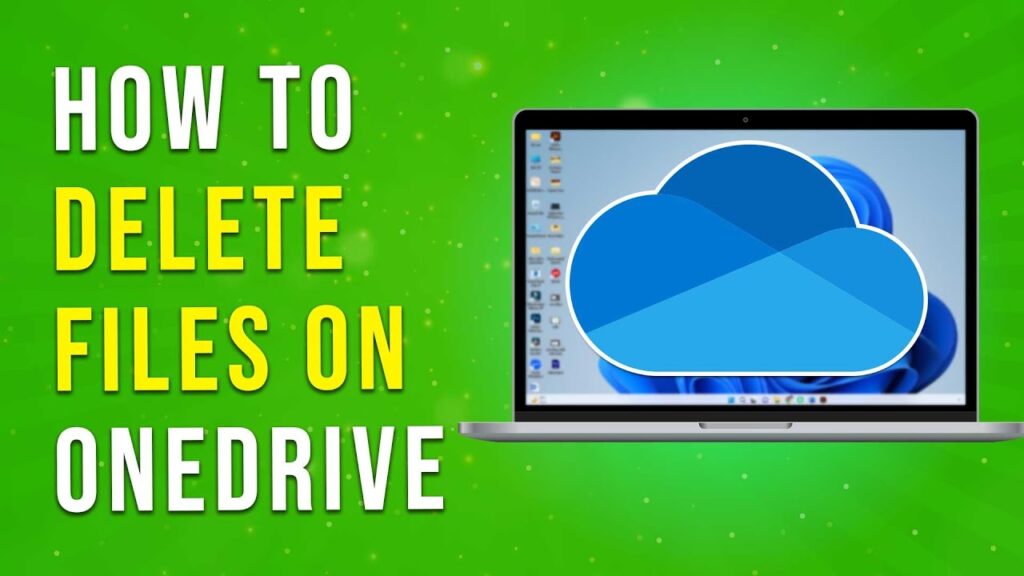
 | Beginner’s Guide to Crypto Leverage Trading
| Beginner’s Guide to Crypto Leverage Trading | Complete Beginner’s Guide to Ad Setup
| Complete Beginner’s Guide to Ad Setup | Which One Should You Use for Facebook Ads?
| Which One Should You Use for Facebook Ads?