How to Delete Apple Maps Data on iPhone
If you’re looking to clear up space on your iPhone, deleting Apple Maps data can be a great way to free up storage. Here’s a step-by-step guide to help you through the process.
Accessing Apple Maps
- Open the Apple Maps app on your iPhone.
- Click on your profile icon (your emoji or face) located at the bottom right corner of the screen.
Deleting Offline Maps
- Once in your profile, navigate to the Offline Maps section.
- If you have any offline maps stored, delete them to recover space as they can take up a significant amount of storage.
Offloading the Apple Maps App
- After deleting any offline maps, exit the Apple Maps app.
- Go to your Settings and tap on iPhone Storage.
- Scroll down until you find Maps.
Reinstalling the App
- Although you may be hesitant to offload the app, it’s a suitable method to clear the cache. Tap on Offload App.
- After the app is offloaded, you will receive a prompt to reinstall it. Go ahead and download the app again.
Final Thoughts
By following these steps, you should be able to clear the data from your Apple Maps app, resulting in more available storage on your iPhone. If you have any questions or need further assistance, feel free to leave a comment below. Don’t forget to like and subscribe for more tips. Thank you for watching!


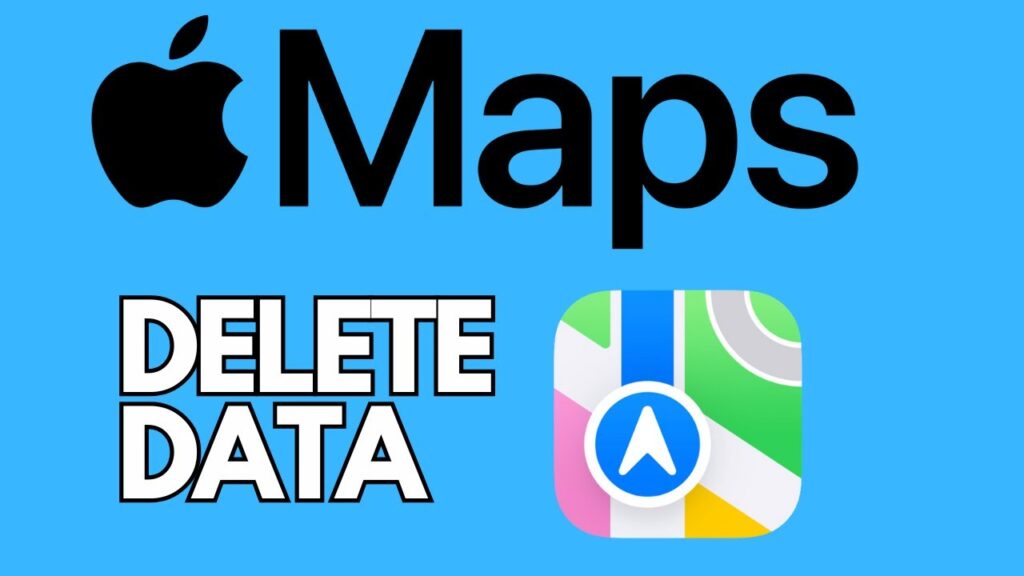
 | How To Connect R36S To WiFi Step-by-Step
| How To Connect R36S To WiFi Step-by-Step | Verizon Fios TV One & Voice Remote Guide
| Verizon Fios TV One & Voice Remote Guide