How to Delete All Your Facebook Photos at Once
In this tutorial, we’ll guide you through the process of deleting all your photos on Facebook. While Facebook does not provide a one-click solution for this, you can efficiently delete photos in bulk by managing your albums.
Step 1: Access Your Facebook Profile
To begin, log into your Facebook account and access your profile. You’ll see your profile picture and cover photo at the top of the page. Below that, you may find some of your recent posts or life events.
Click on your name near the top of the screen. This will direct you to your full profile page.
Step 2: Locate the Photos Section
Once on your profile page, find the photos section. This can typically be found either under your cover photo or on the left side of your profile, where you’ll see other sections like "About" and "Friends." Click on "Photos" to access all your photo-related content.
Step 3: View Your Albums
Within the photos section, you’ll find various ways to organize your photos, including individual photos and albums. Click on "Albums" to see a list of all the photo albums you’ve created or have been added to on Facebook.
Step 4: Delete Albums in Bulk
Now comes the part where you can delete albums in bulk. Hover over the album you wish to delete. A set of three dots will appear in the top right corner of the album thumbnail. Click on those three dots to open a small menu.
From this menu, select "Delete Album." A confirmation popup will appear, asking you to confirm the deletion. Ensure that this is the correct album you want to delete, and then click "Delete" to permanently remove the album and all the photos within it from your Facebook profile.
Conclusion
And that’s it! You’ve successfully deleted your Facebook photos in bulk by managing your albums. If you found this tutorial helpful, don’t forget to subscribe to our channel for more tutorials and tips. Thank you for watching!


 | Automate Docs with Templates
| Automate Docs with Templates | Automate WordPress with Make Workflows
| Automate WordPress with Make Workflows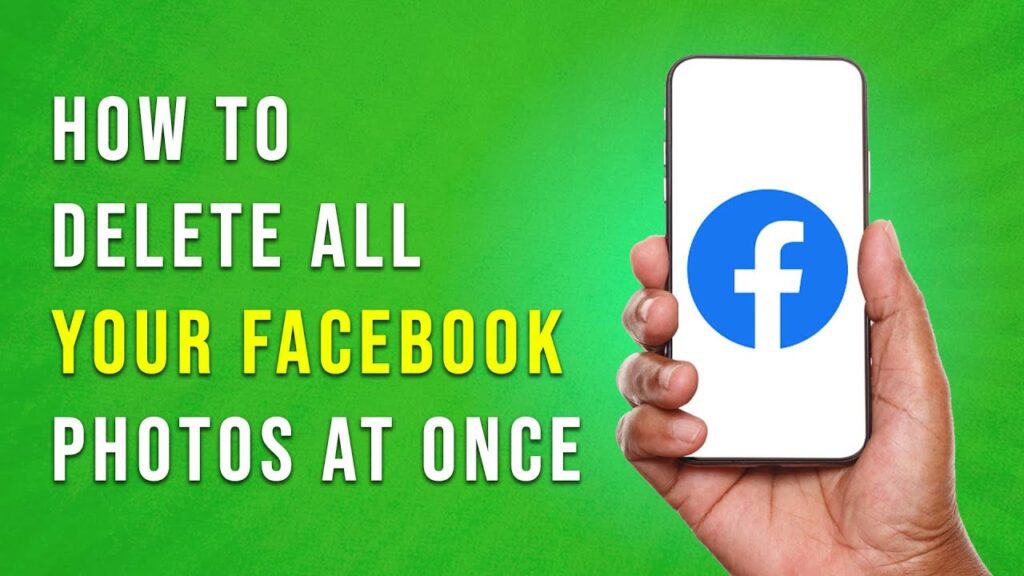
 | Step-by-Step Guide for PC Gamers
| Step-by-Step Guide for PC Gamers
 | Real-Time Automation with Slack Webhooks
| Real-Time Automation with Slack Webhooks | Quick Guide To Copy And Share Your GitHub URL
| Quick Guide To Copy And Share Your GitHub URL