How to Create a Gmail Account Without a Phone Number
Creating a Gmail account is an essential step for anyone looking to access Google’s services. While many users are often prompted to provide a phone number during the setup process, it is possible to create a Gmail account without one. In this guide, we will walk you through the step-by-step process of setting up your account.
Step 1: Open the Settings App
Begin by locating the Settings app on your mobile device. This app is typically found on your home screen or in the app drawer.
Step 2: Access Accounts
Once you’re in the Settings menu, scroll down until you find the Accounts option. Tap on it to open the account settings.
Step 3: Add a New Account
In the Accounts section, look for the Add Account option and tap on it. This will present you with a list of different account types.
Step 4: Select Google
From the list of available accounts, select Google. This will take you to the sign-in screen.
Step 5: Create a New Account
On the sign-in screen, tap on the Create Account option. You will be prompted to choose the purpose of your account—either for personal use or for business. Make your selection based on your needs.
Step 6: Enter Your Information
Next, fill in the required details, including your first name, last name, and any other requested information. Once entered, tap on Next.
Step 7: Choose Your Username
You will now be prompted to create a desired username. Enter the username you wish to use and tap on Next.
Step 8: Set Your Password
Following the username, you will need to create a password for your account. Make sure it is strong and secure, then tap on Next.
Step 9: Agree to Privacy Terms
You will be presented with Google’s privacy and terms. It’s important to read through these, and once you’re ready, tap on the I Agree button to accept.
Step 10: Skip the Phone Number Input
If Google prompts you to provide a phone number, you can simply tap on the Skip button to continue without adding this information.
Conclusion
Congratulations! You have successfully created your Gmail account without needing to provide a phone number. If you found this guide helpful, please consider liking this post and subscribing for more tutorials. Thank you for reading!

 | Beginner’s Guide to Crypto Leverage Trading
| Beginner’s Guide to Crypto Leverage Trading | Proven Strategies for Maximum Growth!
| Proven Strategies for Maximum Growth! | Quick Troubleshooting Guide!
| Quick Troubleshooting Guide!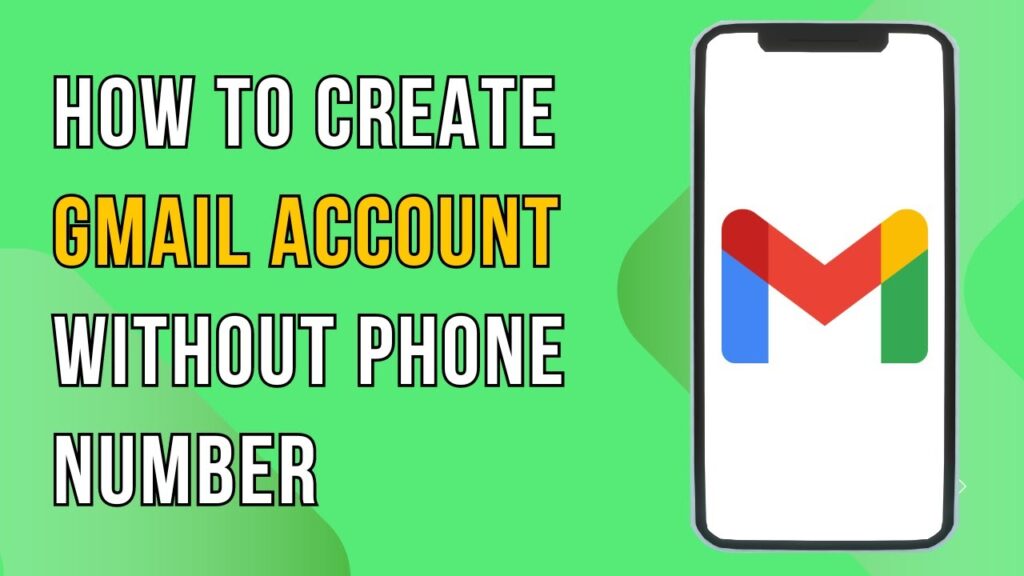
 | Facebook Ad Tips for Higher ROI!
| Facebook Ad Tips for Higher ROI! | Restore Your Ads Account Fast!
| Restore Your Ads Account Fast! | Easy Step-by-Step Guide for Furnace Reset!
| Easy Step-by-Step Guide for Furnace Reset!