How to Create an Account on Trello
In today’s guide, we’ll walk you through the steps to create an account on Trello and also how to set up your first board. Follow these instructions closely to ensure a smooth experience.
Step 1: Opening Trello
First, open any web browser and navigate to the Trello website by typing in trello.com. You can find the link in the description if you’re following a video tutorial.
Step 2: Signing Up for an Account
Once you’re on the Trello homepage, look for the signup box where you’ll need to enter your email address. Alternatively, you can click on the "Get Trello for Free" button located in the top right corner of the page.
Step 3: Choosing a Signup Method
On the next page, you’ll be prompted to select your preferred platform for account creation. You can choose from options such as Google, Microsoft, Apple, or Slack. After you’ve made your choice, click on the "Create Your Account" button. Congratulations! Your Trello account has been successfully created.
Step 4: Creating Your First Board
Now that you’ve set up your account, it’s time to create your first board. Click on the "Next" button to get started.
Step 4.1: Naming Your Board
You will be prompted to enter a name for your board. A simple name like “My First Board” would work perfectly. Once you’ve decided on a name, click "Next."
Step 4.2: Creating Lists
Next, you’ll be asked to enter the names of three lists you wish to create within your board. This is a crucial step in organizing your tasks and projects, so think about the categories you need. After entering your list names, click "Next."
Step 4.3: Adding Cards
At this stage, you have the option to add cards to your lists. If you want to dive deeper into your board, you can go ahead and enter some cards. However, if you’re not ready to do so, you can skip this step by clicking on the "Skip" button at the bottom of the screen.
Step 4.4: Inviting Team Members
Finally, you may be given the opportunity to enter an email address to invite team members to join your board. If you prefer to skip this option for now, you can do so as well.
Conclusion
And there you have it! You have successfully created your Trello account and set up your first board. If you found this guide helpful, don’t forget to subscribe for more tips and tutorials. Thank you for reading!


 | Automate Docs with Templates
| Automate Docs with Templates | Automate WordPress with Make Workflows
| Automate WordPress with Make Workflows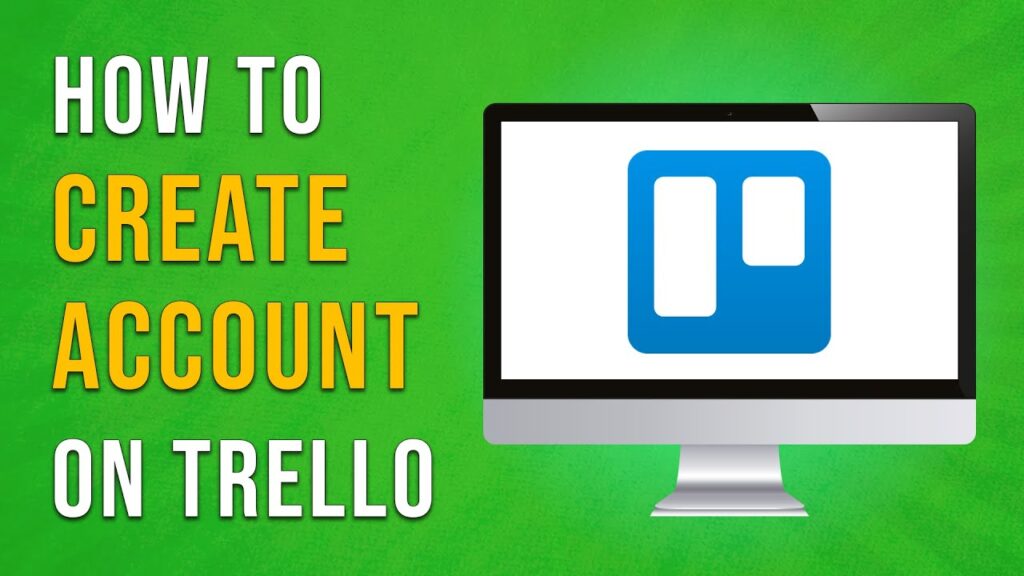
 | Step-by-Step Guide for PC Gamers
| Step-by-Step Guide for PC Gamers
 | Easy Fix for Promo Code Issues
| Easy Fix for Promo Code Issues