Creating a Table in Google Sheets
Hello everyone! In this blog post, we’ll guide you through the process of creating a table in Google Sheets. Recently, Google Sheets introduced a new feature that makes it easier than ever to organize your data visually. Let’s dive right in!
Step 1: Open Your Google Sheet
First, open your Google Sheets document and begin entering your data. Make sure to organize your information in rows and columns to resemble a table structure.
Step 2: Highlight Your Data Range
Once you have entered your data, highlight the range you want to include in your table. Remember, if you have headers, be sure to include them in your selection.
Step 3: Access the Format Menu
Next, navigate to the top menu bar and click on "Format." In the drop-down menu, you will find a new option that says "Convert to a Table."
Step 4: Create Your Table
Simply click on the "Convert to a Table" option. This action will automatically create a table on your sheet based on the data range you selected.
Step 5: Customize Your Table
Now that your table is created, you can customize it to fit your needs. Adjust the styles, colors, and any other format settings to enhance your data presentation.
Conclusion
And there you have it! By using this straightforward method, you can easily create a table in Google Sheets. If you found this tutorial helpful, don’t forget to subscribe to our channel for more tips and tricks. Thanks for reading!

 | Which One Should You Use for Facebook Ads?
| Which One Should You Use for Facebook Ads? | Restore Your Ads Account Fast!
| Restore Your Ads Account Fast! | Step-by-Step Guide to Reset Your Starlink!
| Step-by-Step Guide to Reset Your Starlink!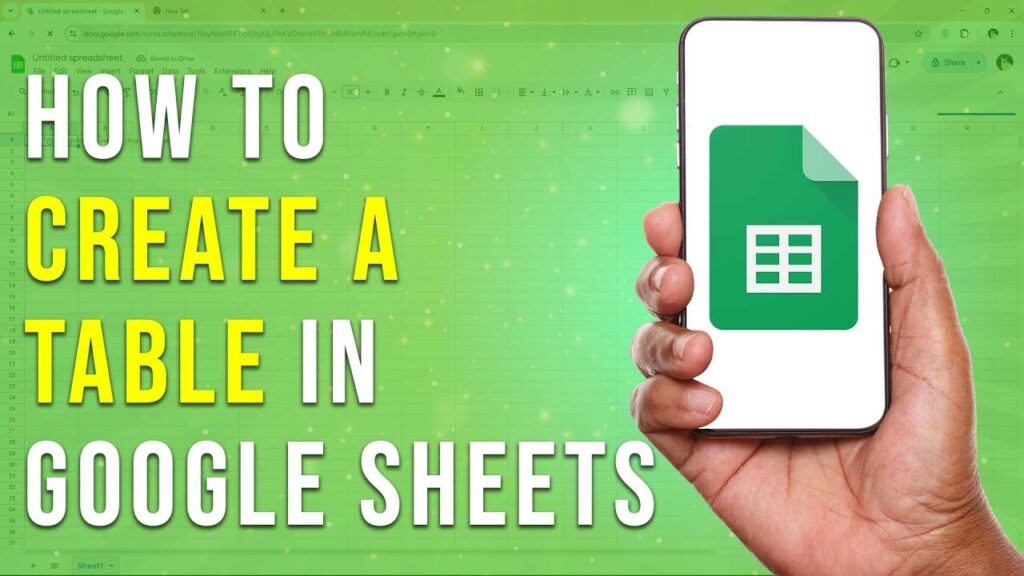
 | Troubleshooting & Quick Fixes!
| Troubleshooting & Quick Fixes! | Quick Troubleshooting & Fixes!
| Quick Troubleshooting & Fixes!