Welcome Back!
In today’s blog post, we’ll be discussing how to create a one-on-one call service using St store. This step-by-step guide will help you set up your services quickly and efficiently, so let’s dive right in!
Step 1: Create a New Product
To get started, navigate to your store and click on the "Add Product" button. From there, select the "Coaching Call" product type. This is where your one-on-one call service will take shape.
Step 2: Customize Your Thumbnail
Next, you’ll want to choose how you’d like the thumbnail for your product to display on your storefront. You can select from various styles and even upload your own image to make it eye-catching.
Step 3: Design Your Checkout Page
Move to the checkout page, where you can select an image for the header. Make sure to write an engaging title and description that clearly outlines what your coaching call offers.
Step 4: Set Your Pricing
Confirm your pricing details. Keep in mind that features such as discount codes, quantity limits, and payment plans are only available with the Pro Plan, so ensure you’ve subscribed if you wish to use these options.
Step 5: Collect Customer Information
Decide what information you want to collect from your customers during the booking process. You can add additional fields if needed to tailor your service to their requirements.
Step 6: Configure Availability
Now it’s time to configure your availability. Update the following details:
- Meeting Location: Select where the call will take place.
- Time Zone: Make sure to set the correct time zone for your sessions.
- Duration of the Meeting: Specify how long each session will last.
- Prevent Booking: Set a maximum number of attendees if needed.
- Select Available Times: Choose the times when you’re available. You can add multiple time slots throughout the day by clicking the plus icon next to the first time slot.
Step 7: Set Up Reminders
Head to the "Options" tab and locate the "Reminders" section. Here, you can configure the subject and body of the email that will remind clients about their booked sessions. You can also set how frequently these reminders are sent.
Step 8: Publish Your Service
Once everything is set up, click on the "Publish" button. Your one-on-one call service will now be live and ready for clients to book.
Conclusion
We hope this guide has helped you set up your one-on-one call service on St store efficiently. If you found this article helpful, don’t forget to like and subscribe to our channel for more tutorials and tips. Thanks for reading!


 | Automate Docs with Templates
| Automate Docs with Templates | Automate WordPress with Make Workflows
| Automate WordPress with Make Workflows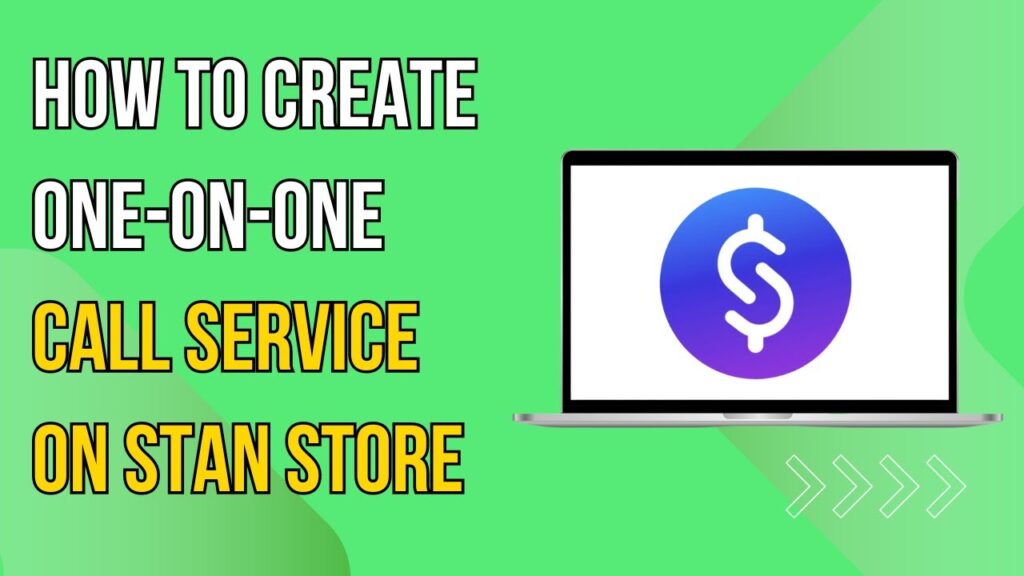

 | Earn Rewards with Temu Referrals
| Earn Rewards with Temu Referrals
 | Step-By-Step Guide To Set Up Payouts On Kick
| Step-By-Step Guide To Set Up Payouts On Kick