Welcome Back to Our Channel
In today’s video, I’m excited to share with you how to create a one-on-one call service on St.Store. Let’s dive right in!
Creating Your One-on-One Call Service
Step 1: Add a New Product
First, head to your store and click on “Add Product.” From the product types, select “Coaching Call.”
Step 2: Customize Your Thumbnail
Next, choose how you’d like the thumbnail to display on your storefront. You can select a style and add an image that represents your coaching call service effectively.
Step 3: Set Up the Checkout Page
For the checkout page, select an image for the header that aligns with your branding, then write a captivating title and description. This is your opportunity to convey the value of your coaching calls to potential clients.
Step 4: Confirm Pricing Options
Make sure to confirm your pricing. A quick note: features like discount codes, quantity limits, and payment plans are exclusive to our Pro Plan users, so keep that in mind as you set your pricing.
Step 5: Collect Customer Information
Decide what information you’d like to collect from your customers. You can also add additional fields to gather any extra data you might need.
Step 6: Configure Meeting Availability
Next, configure your availability by updating the following sections:
- Meeting Location: Indicate whether the call will be in-person, via phone, or online.
- Time Zone: Make sure to set the correct time zone for scheduling.
- Duration: Set how long each call will last.
- Maximum Attendees: Specify the maximum number of attendees if applicable.
You can choose your available times in the “Select Available Times” section and even add multiple time slots throughout the day by clicking on the plus icon next to the first slot.
Step 7: Set Up Reminders
Now, navigate to the “Options” tab and locate the “Reminders” section. Here, you can configure the subject and body of the reminder email, as well as set how often the reminder will be sent out to your clients.
Step 8: Publish Your Service
Finally, click on the publish button to make your one-on-one call service live on your store.
Conclusion
If you found this guide helpful, don’t forget to like and subscribe to our channel for more tutorials. Thank you for watching!

 | Step-by-Step Guide
| Step-by-Step Guide | Hard Drive Not Found Fix!
| Hard Drive Not Found Fix! | Easy Bluetooth Speaker Repair Guide!
| Easy Bluetooth Speaker Repair Guide!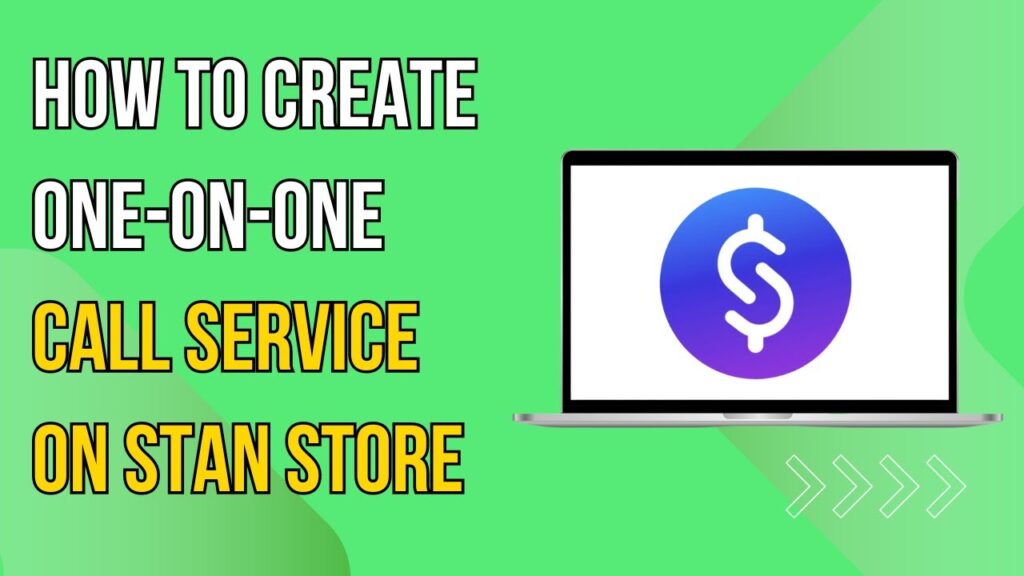
 | Easy Wireless Setup Guide!
| Easy Wireless Setup Guide! | Quick Troubleshooting Guide!
| Quick Troubleshooting Guide!