How to Connect TikTok to Make.com
If you’re looking to automate repetitive tasks without having to write any code, Make.com is the platform for you. This robust automation tool allows you to streamline your workflows by integrating various apps and services seamlessly. In this article, we’ll walk you through connecting your TikTok account to Make.com and obtaining the TikTok API keys.
Getting Started with Make.com
Make.com (formerly known as Integromat) features a user-friendly drag-and-drop interface, making it suitable for beginners while still offering the capabilities that advanced users crave. Whether you aim to automate email notifications, synchronize data, or manage complex business operations, Make.com can simplify your tasks significantly.
Once you log into your Make.com account, you will see your organization, team settings, scenarios (automation processes), templates, connections, webhooks, and more.
Finding TikTok Templates
To find TikTok-related automation processes, navigate to the templates section within Make.com. You can easily search for TikTok, as well as choose from different integration options like TikTok Audiences, Campaign Management, Conversations, Leads, and Reports.
For demonstration, let’s focus on TikTok Audiences. If there aren’t any available templates at the moment, you can continue to search for the specific application you want to integrate, such as Google Sheets or Facebook, as needed.
Creating Scenarios
Once you have selected a template, Make.com provides options to start guided setups or create a new scenario based on the template. If you prefer to customize the template, you can choose the option to create a new scenario from it.
Obtaining TikTok API Keys
To connect TikTok with Make.com, you’ll need to get your API keys. Head over to the TikTok Developer Portal by visiting developer.tiktok.com and following these steps:
- Set up a TikTok Developer account and ensure your application has been approved for both Login Kit and TikTok API products.
- Make sure you have the appropriate scopes granted, including
userinfo.basicandvideo.L. - Access your TikTok account that has a few posted videos to create your authorization code.
You should then be prepared to access your API key, which can be integrated into Make.com.
Connecting TikTok to Make.com
To create your automation scenario, follow these steps:
- Navigate to your Make.com organization dashboard.
- Click on "Create a New Scenario."
- Select TikTok as your application or API key.
- Choose a trigger event for TikTok and ensure that your TikTok account is connected.
- Create a webhook connection to authorize access to your TikTok account.
Once you’ve done this, you can proceed to select various presets and settings available in Make.com, such as generating reports or managing TikTok audiences.
Building Your Workflow
With TikTok integrated, you can add various modules to your workflow. For instance, if you want to integrate TikTok Lead Forms with Google Sheets, select Google Sheets as an additional application.
- Choose the appropriate function—such as "Add a Row" or "Update a Row"—based on your requirements.
- Connect your Google Sheets account by inputting the spreadsheet ID from your Google Sheet.
- You now have the capability to automate tasks between TikTok and Google Sheets.
You can also expand your automation further by adding more modules, such as connecting to Gmail to send notifications or alerts based on TikTok activity.
Modifying Scenarios
Make.com offers various options to modify your modules:
- Right-click on a module to access settings, error handling, renaming, or deleting options.
- Use the "Run" button to test your modules or scenarios.
- Don’t forget to save your progress to avoid losing your work!
Conclusion
By following these steps, you can efficiently set up your TikTok account with Make.com and automate various processes, saving you time and effort. If this guide has been useful to you, consider leaving a like and subscribing for more tips and tutorials. Happy automating!


 | Automate Docs with Templates
| Automate Docs with Templates | Automate WordPress with Make Workflows
| Automate WordPress with Make Workflows
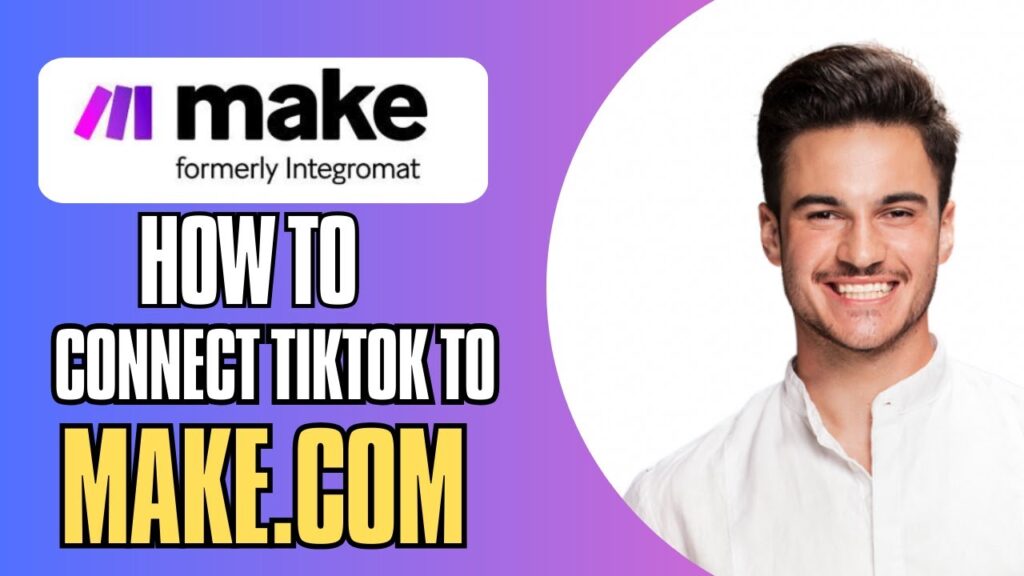
 | Step-by-Step Tutorial to Extract & Use JSON Data
| Step-by-Step Tutorial to Extract & Use JSON Data
 | Real-Time Automation with Slack Webhooks
| Real-Time Automation with Slack Webhooks